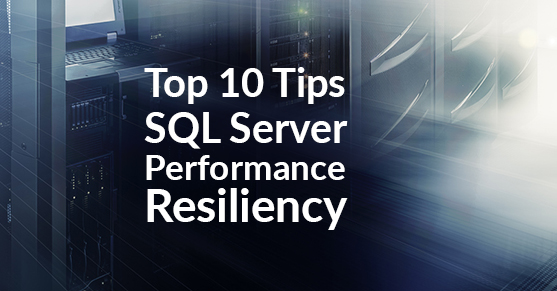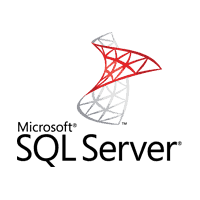
This article is part 5 in a series on the top 10 most common mistakes that I have seen impacting SQL Server Performance and Resiliency. This post is not all inclusive.
Most common mistake #5: Not Setting a Maximum Memory
Default configurations are not always the best configuration for your server. Maximum memory allocated to SQL Server is a great example of this. If this setting is left unchanged, there is a chance your SQL Server could be starving the operating system of memory. When SQL Server starves the operating system, the OS cannot provide a stable platform. A struggling OS will have a difficult time retrieving data from disk, swapping processes, and completing standard OS functions to name a few issues.
There are a number of ways to see if the operating system is running into memory issues. One of the fastest ways is to simply look at the task manager and see how much is available. If you review the available memory when the server is not performing well and the amount of available memory is low, there is a good chance the OS is being starved. With tasks like file copies, backups and virus scans, the operating system will look for memory to help complete the process. If SQL Server has that memory reserved, the OS will not have the memory it needs to work efficiently.
Proper SQL Server memory configuration can take some fine tuning as a number of variables need to be taken into consideration. For example if there are 2 SQL Server instances installed you will need to leave the memory configured for each SQL Server low enough so the Operating System has enough to work with. And don’t forget processes like copying large files to different media, such as a file copy for a backup. Finding the balance can often leave DBA’s going in circles. When you add virtual servers into the mix the variables increase even more and sometimes the memory configurations go against SQL Server best practices (VMWare recommends min and max memory to be set to be the same). There are many formulas for recommend initial max memory settings.
So where do you start? A general rule of thumb is to leave the operating system 20% of the memory. With that being said, I hesitate to leave the operating system anything less than 2 gigs. After making a memory setting adjustment, close attention should be given to monitoring the memory counters in the performance monitor and the DMV’s in SQL Server to ensure the operating system has enough memory to perform well without fighting with SQL Server.
If you have questions on your SQL Server configuration or need assistance with SQL Server in general, reach out to us! Myself and XTIVIA can assist you with adding resiliency for your business. Please don’t miss my other blogs regarding this topic.
Top 10 Tips for SQL Server Performance and Resiliency