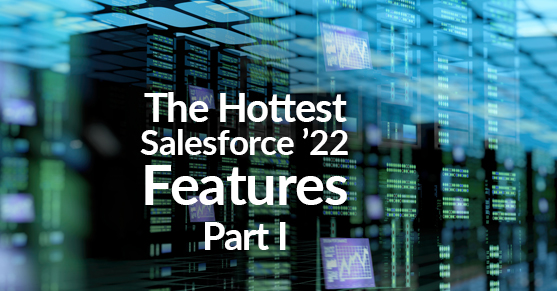Salesforce Custom Address Fields Have Finally Arrived!
Over the next few blogs, we are going to give you step-by-step instructions on some of the most valuable new Salesforce features released in 2022.
Let us start with Custom Address Fields. Gone are the days when you needed to create separate custom fields for address information outside of account and contact objects. With the Summer ‘22 release, Salesforce has released custom address fields (country, state, city, street, postal code), a compound group of multiple elements. You just need to enable the custom address field in Salesforce.
View Custom Address Fields
1. Go to Setup and search for User Interface
2. Click on User Interface on the sidebar.
3. Scroll down to Use custom address fields.
4. Click Save.
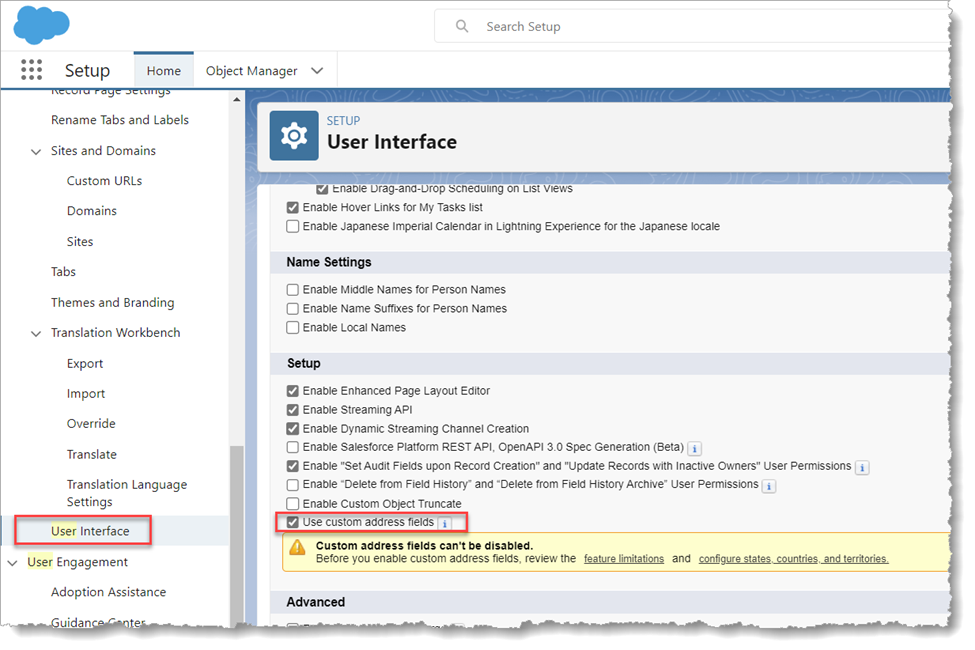
Note: Custom address fields cannot be disabled again.
Creating a Customer Address Field
You can create a custom address field on either a standard or custom object.
1. Go to Setup and search for Object Manager
2. Select the desired object that you want to create your custom field, i.e., Case
3. On the sidebar select Fields & Relationships
4. Click New
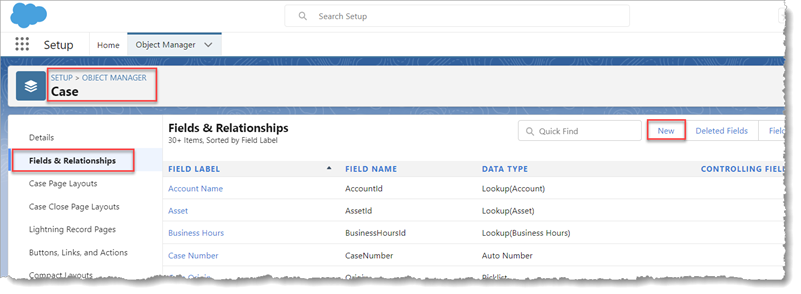
5. Select the Data Type as Address and click on Next
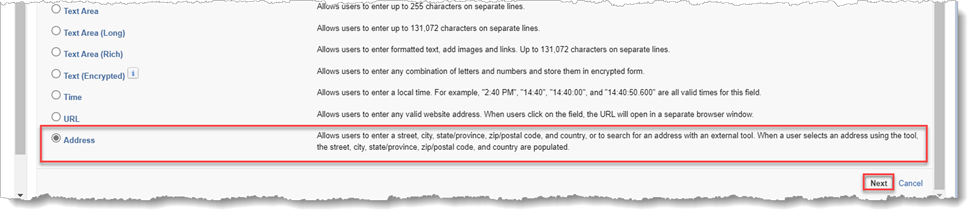
6. Populate Field Label and click Next
7. Establish field-level security
8. Click Next and add to desired page layout and Save
Once the address field is created, all countries, territories, and their states will be visible to the end user. Also, when filling out the address information and selecting a Country Code for your address, the State Code should populate automatically with states within the country.
If you do not see the country and states filled in, then it means that you did not enable State and Country Picklists.
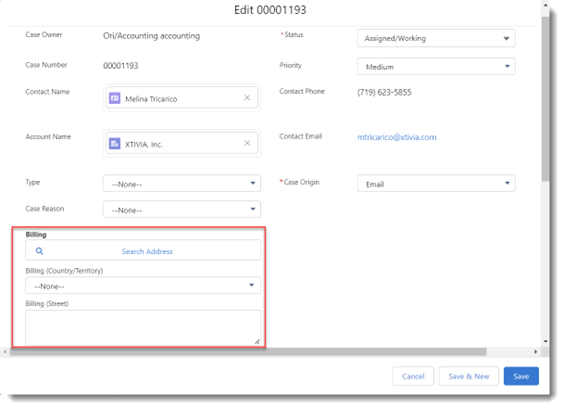
Enabling State and Country Picklists (Optional)
1. Go to Setup and search State and Country/Territory Picklists
2. Click on State and Country/Territory Picklists
3. Click Configure States, Countries, and Territories
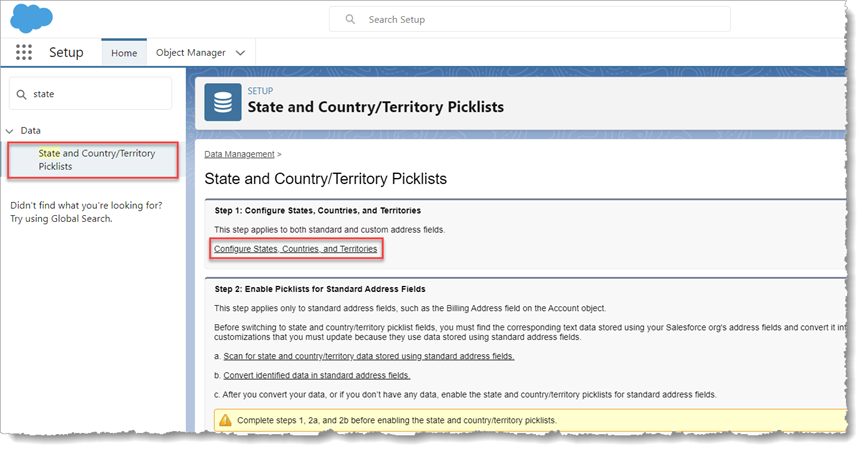
4. On the Configure States, Countries, and Territories page, select Active and Visible.
5. Click Save
Here we have selected the United States as our default country, which will automatically populate new records. Although, users can select a different country from the pick list if the country is both active and visible.
Limitations
As with any new release, we suggest reviewing the Custom Address Fields requirements and limitations.
1. State and Country/Territory Picklists: Custom address fields use picklists for the state and country address fields. If State and Country/Territory Picklists are not enabled, those picklists are enabled for custom address fields with Custom Address Fields. By default, all countries, territories, and their states and provinces are visible to users
2. Package Deployment: If a package contains a custom field with the address field type, package deployment requires that Custom Address Fields (beta) is enabled in the target org.
3. Custom Address Fields and Org Limits: Each custom address field counts as nine custom fields: one each for street, city, postal code, country code, state code, geocode accuracy level, longitude, and latitude, plus one for internal use.
4. You can’t mark a custom address field as required but you can make it required on the page layout or by validation rules.
The Bottom Line
Utilizing the Salesforce Custom Address Field feature will help you avoid creating multiple fields now and should help save your day.
Stay tuned for additional step-by-step new feature instructions. Some include Recurring Tasks in Salesforce Lightning, Salesforce Field History Tracking, Permission Set Groups, and Expiration Date on Permission Set & Permission Set Group.
Check out our Salesforce Blog, written by our certified Salesforce experts! Do you need help with Salesforce integration? We provide Salesforce consulting services as well as Salesforce implementation services – talk to us today!