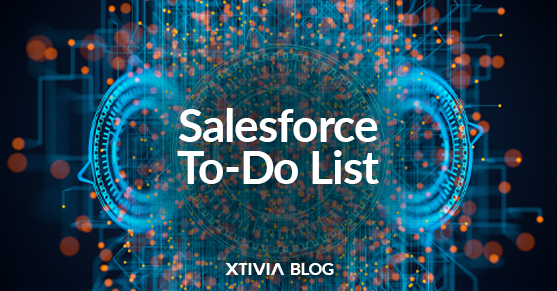Most people use to-do lists to organize their days. A simple list of items helps run a more efficient day, but using Salesforce’s take on to-do lists allows you to use additional filtering options to see your most important tasks. Some additional filtering options include:
Task Views:
Salesforce offers different task views, such as “Today,” “Next 7 Days,” “Overdue,” and “All Open Tasks.” These predefined views make it easy to focus on tasks most relevant to your immediate needs.
Custom Views:
With the Salesforce to-do list, you can create custom task views based on specific criteria. For example, you can create a custom view to display tasks assigned to a particular team member or tasks related to a specific account or opportunity.
Task Filters:
Use filters to narrow tasks based on criteria like due date, priority, status, or owner. Filters allow you to create highly customized task lists tailored to your preferences.
Task Lists:
Salesforce allows you to create multiple task lists. Each list can have its own set of filters and views. This feature is handy if you have different categories of tasks or want to separate personal tasks from work-related tasks.
Grouping and Sorting:
You can group and sort tasks by various fields, such as due date, priority, owner, or status. Grouping tasks by due date, for example, helps you see what needs immediate attention.
Task Ownership:
Filter tasks based on who they are assigned to with the Salesforce to-do list. This is particularly useful for managers who want to monitor their team’s tasks or for individuals who wish to see only their tasks.
Task Relationships:
Salesforce lets you link tasks to other records, such as accounts, opportunities, or cases. You can filter tasks based on their relationships, which helps track tasks related to specific customers or projects.
Tags and Categories:
If your organization uses tags or categories, you can filter tasks based on these labels. This helps organize and quickly locate tasks related to specific topics or projects.
Custom Fields:
If your Salesforce setup includes custom fields for tasks, you can use these fields to filter and categorize tasks according to your unique business requirements.
Advanced Search:
Salesforce provides an advanced search option that allows you to create complex queries to filter tasks based on multiple criteria simultaneously.
Mobile Filtering:
Salesforce’s mobile app also offers filtering options, allowing you to manage tasks on the go.
These filtering options in Salesforce give you great flexibility in managing your tasks and to-do lists. You can tailor your task views to match your workflow and prioritize tasks effectively. The specific options available may vary depending on your Salesforce edition and customization.
How To Setup a Salesforce To-Do List
Using the Sales Cloud Chrome extension, click the filter icon.
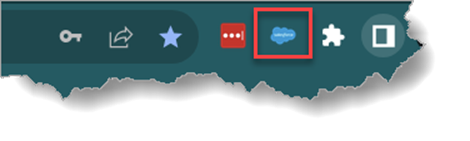
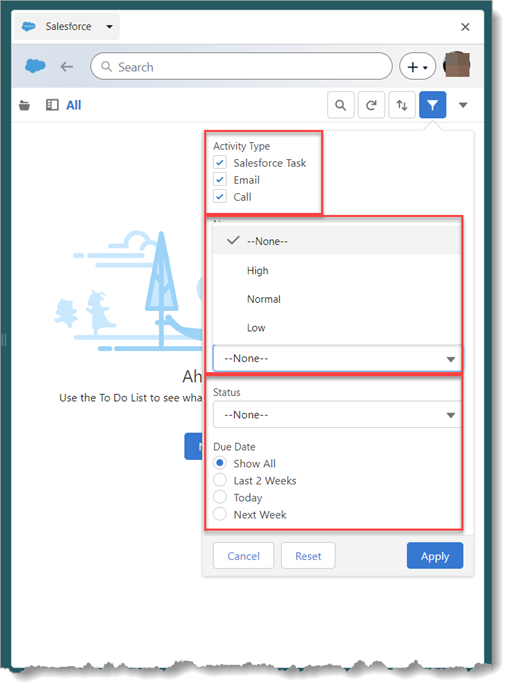
The sorting options help you find things quickly. Click the Sort icon to get started.
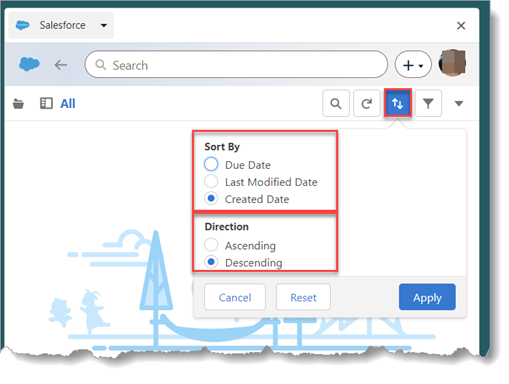
Click the Search icon to use the new search options. As you type in the Search field, Salesforce suggests labels and filter entries to search on.
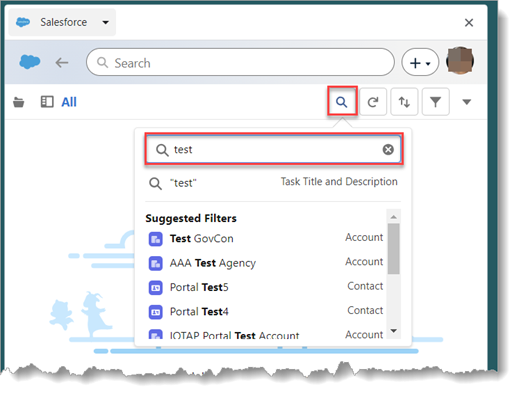
In the To-Do List in the Sales Cloud Chrome extension, individual cards are condensed, with the option to expand. As your cursor moves over the cards, a context-sensitive action icon appears.
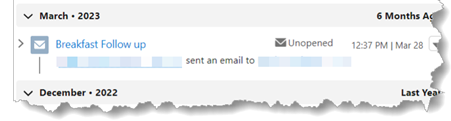
Let XTIVIA help you with any Salesforce issues with our certified Salesforce experts; we provide Salesforce consulting services and Salesforce Admin On-Demand.