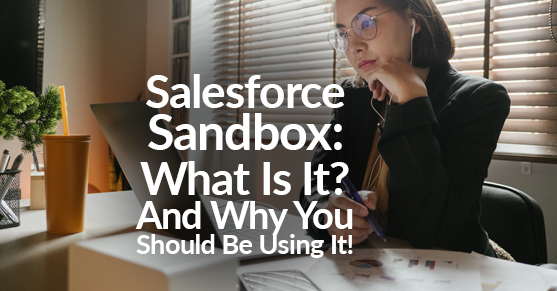You have probably heard this from many people who work in the Salesforce ecosystem, never to build new features in your production environment. Why do these users say this? Well, if anything you created in your production environment were to cause an issue with any of the data you currently have in your live production instance, you may risk building something that compromises your production data and breaks the model.
A Salesforce Sandbox replicates a production Salesforce environment for testing and development purposes. A sandbox allows developers, administrators, and other users to make changes and test new features, customizations, and configurations in a safe and isolated environment without affecting the live production data.
By using a sandbox, you can test new features, customizations, and designs without the risk of disrupting the production environment. Also, it allows you to try and debug your code and simulate different scenarios to ensure that your changes will work as expected when deployed to production.
What Is A Salesforce Sandbox?
A Salesforce Sandbox is a copy of your production instance with some or all of the same metadata. Depending on the type of Sandbox you have set up, this will determine the amount of your metadata that is in your instance. Because this Sandbox is a copy of your production instance, you can use this as a test environment where users can build new functionalities and automation without the risk of affecting live data.
Metadata
Metadata is Salesforce data that provides metadata information. An example of metadata would be data such as fields, layouts, profiles, etc.
Benefits of Using Salesforce Sandbox
- Test, develop, and research without the worry of losing/compromising data in production
- Being able to test properly before moving changes to production
- Plan and schedule upcoming enhancements in Salesforce
- Easy to create
Types of Salesforce Sandboxes
1. Developer: This Sandbox is the most basic sandbox environment and is included in most Salesforce licenses. Your instance setup data will be copied, along with custom settings, object definitions, apex classes, triggers, visual force pages, reports, dashboards, price books, etc. This Sandbox can be refreshed once daily, has a file storage limit of 200 MB each, and is a full copy of a production environment, including data and configuration, intended for development and testing purposes.
2. Developer Pro: This Sandbox offers everything a developer sandbox offers, except for higher data storage, 1GB. It has more storage capacity than a developer sandbox. This Sandbox includes Unlimited and Performance editions and can be purchased separately if desired and is a full copy of a production environment, including data and configuration, intended for development and testing purposes.
3. Partial Sandbox: This Sandbox offers everything a developer sandbox has in addition to a portion of your data that you select using a sandbox template. This Sandbox provides 5GB of file storage data and is included in Enterprise, Unlimited, and Performance editions and is a copy of a production environment with a subset of data intended for development, testing, and training purposes. This Sandbox makes testing new functionality easier because you can use live data in a test environment.
4. Full Sandbox: This Sandbox provides a copy of your entire production instance’s data. With these sandboxes, they are great to use for data load testing, integration testing, user acceptance testing, etc. The data in this Sandbox will mirror what is offered in your production environment and is only included with Unlimited and Performance editions. These sandboxes can also be purchased separately, and they are a copy of a production environment, including data and configuration, intended for development, testing, and training purposes.
5. Performance Sandbox: A performance sandbox is a copy of a production environment with a subset of data and configuration intended for testing and optimizing performance.
How to Create A Salesforce Sandbox
1. Go to Setup
2. Type Sandboxes in Quick Find and click on Sandboxes
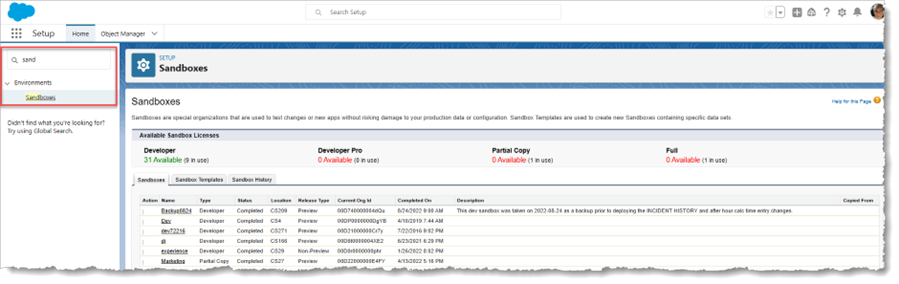
3. Click on New Sandbox
4. Define name and description
5. Select Type
6. Click Create
Do you need help with Salesforce integration? Check out our Salesforce Blog, written by certified Salesforce experts! We provide Salesforce consulting services and implementation services. Talk to us today!