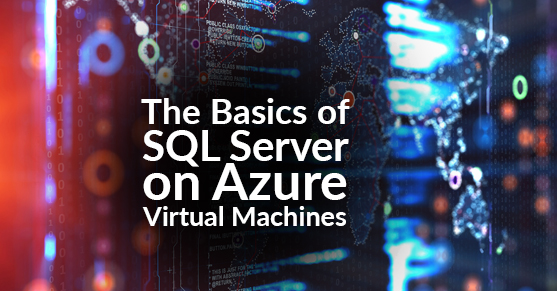In the face of SQL Server 2008’s end of life, there’s been a lot of buzz around utilizing SQL Server on Azure Virtual Machine (VM). As one of the many ways of continuing support for your SQL Server Database, we’d like to elaborate on what exactly Azure VM is, what it offers, and how it can help you if you’re running a SQL Server 2008/2008 R2 database.
What’s SQL Server on Azure VM?
SQL Server on Azure VM is a great option for various types of users with different SQL Server workloads. It offers users the ability to operate full versions of SQL Server (from 2008 to 2017) in a Cloud environment without needed on-premise hardware. And, because it’s offered as a “pay as you go” service, SQL Server VMs the licensing cost is simple.
Offered in several different sizes, Azure VMs can operate in more than 140 countries and 54 regions across the globe. And, with the customizable image gallery, users can create a VM with the same version, edition, and operating system to match their current database.
Some Key Features/Benefits
Along with tossing a wide net around different users, workloads, and operating systems SQL Server on Azure VM also has some beneficial features.
- Automated Updates and Backups:
- SQL Server on Azure VMs simplifies scheduling updates and maintenance windows by using automated patching for regular installation of important updates. Additionally, after setting the parameters for your backup schedule, Azure VM’s automated backups are created and loaded into your blob storage. Both the automated backups and upgrades can be customized manually or through templates to match your needs.
- High Availability:
- High availability and disaster recovery are also available via Availability Groups in SQL Server Azure VMs. Azure VMs offer a wide variety of high availability solution architecture and users can decide between a number of templates in the Azure portal for automatic configuration, or they can design them manually.
- Performance:
- Whatever your workload is, Azure VMs can come in a wide variety of sizes to fit your demands. And, with automated storage configuration, Azure VMs provide optimized performance to meet the requirements of your environment.
How to Do It
Getting started with moving your SQL Server database on to Azure VMs is as simple as picking out the VM image for your version, edition, and operating system (MS offers a number of pay as you go SQL Server images). Fortunately, you can bring your own license, which means users only pay for the VM and there are no additional costs for SQL Server licensing. Overall, by bringing your own license, you’ll be able to save money on continuous production workloads. So, you can either convert your current pay-per-usage VM or deploy an image via your existing license.
Once you’ve figured out licensing, image, and you’ve created your SQL Server VM, you can begin connecting to the VM from tools, internet, virtual network, or applications like SQL Server Management Studio (SSMS). Having connected to your VM, you can begin migrating your database to your new Azure VM environment (for more guidance, please visit the Azure VM page). After completing all this, you’re ready to enjoy the benefits and continued SQL Server support with Azure Virtual Machines.
More About SQL Server 2008 End of Life
For more information on Azure VMs or inside info about SQL Server 2008/2008 R2’s end of life, please visit our blog. We’ve compiled lots of information and tips on how to handle the end of support for SQL Server 2008/2008 R2 so we can help you as much as we can. If you’d like help migrating your SQL Server 2008/2008 R2 database or upgrading to a new environment, feel free to reach out to XTIVIA today.