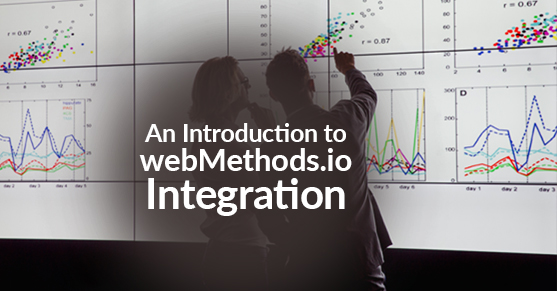Introduction
SoftwareAG is a Digital Transformation leader, under its cloud initiative there are products like webMethods.io Integration, webMethods.io B2B, webMethods.io API, and Cumulocity IoT. In this blog, I will be exploring the capabilities of the webMethods.io Integration product and sample use case implementation on the SoftwareAG Cloud platform.
What is webMethods.io Integration?
webMethods.io Integration is an iPaaS (Integration Platform as a Service). This platform has a suite of cloud services to enable development, execution, and governance of integration flows.
Below are the key capabilities of this platform:
- Cloud-to-Cloud integration made easy – For easy adoption of the SaaS applications into the integration flows, webMethods.io Integration has 300+ SaaS connectors readily available.
- Self-service Integration – Non-technical business users can readily use any of 100+ recipes (pre-built integrations). They can also take advantage of easy UI in building new integration across the SaaS applications.
- Maintenance-free – As this platform is a service offered by SoftwareAG, there would be a potential decrease in the TCO (Total Cost of Ownership) by removing the maintenance and upgrade projects on the integration platform.
How to use webMethods.io Integration?
Before getting into the actual workings, let’s discover the terminology used in the process of creating an integration flow on this platform.
- Projects: A project is basically the management of workflows. These projects can be named similar to the projects maintained by business users. So, you can create workflows related to a business context under one project.
- Workflow: Workflow is a sequence of steps/actions/services orchestrated to achieve an integration task.
- Trigger: A trigger fires off a workflow when an event happens in an external app or service. There are two types of triggers:
- Polling Trigger: This trigger periodically checks for any updates/changes in the external service. Since this trigger checks periodically, the workflow may not be receiving the data from the service in real-time.
- Webhook Trigger: This trigger keeps checking for the updates/changes in the external service continuously. This ensures the workflow receives the data from the service in real-time.
Sample Workflow
Use case: Get the COVID-19 status of the USA periodically (every 8 hours) and update those numbers as a new row in the Google spreadsheet. And, send an email with the updated report attached.
Follow the steps below to create the workflow –
1. Login into the webMethods.io Integration using this link: https://www.softwareag.cloud/site/product/webmethods-io-integration.html

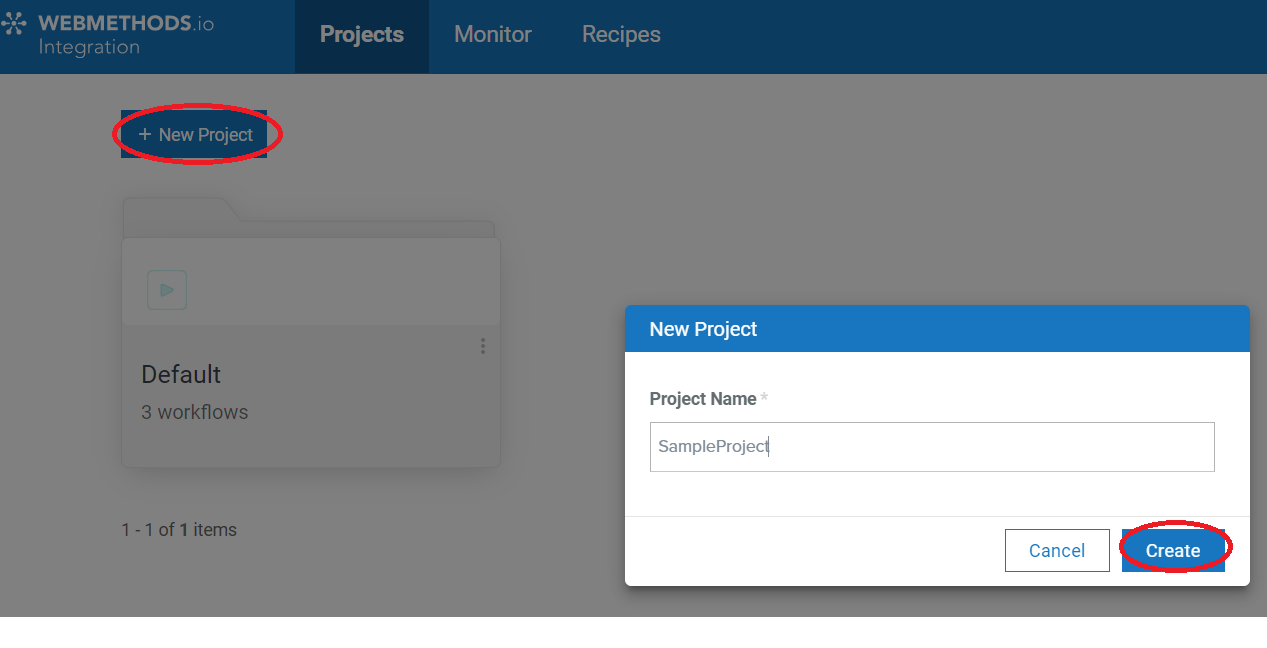
2. Create a new project – SampleProject
3. Create a new workflow – CovidStatusReport
Click on the button “+New Workflow” and select the “Workflow.” Now, rename the workflow from “Untitled Workflow” to “CovidStatusReport” at the top left corner.
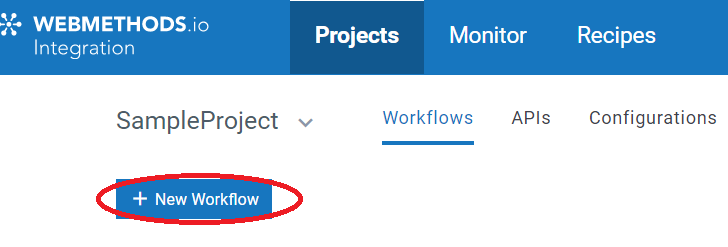
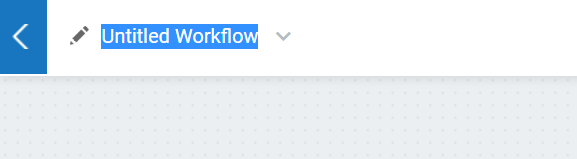
4. Once you open the workflow, you will see an empty canvas with Start (Green triangle) and Stop (Red square)
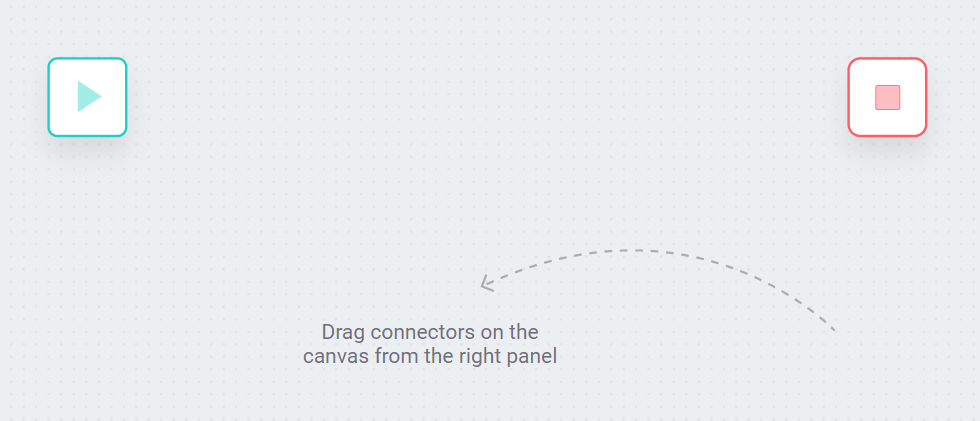
5. Click on the gear of the start step, and choose the Clock trigger and set the values as below:
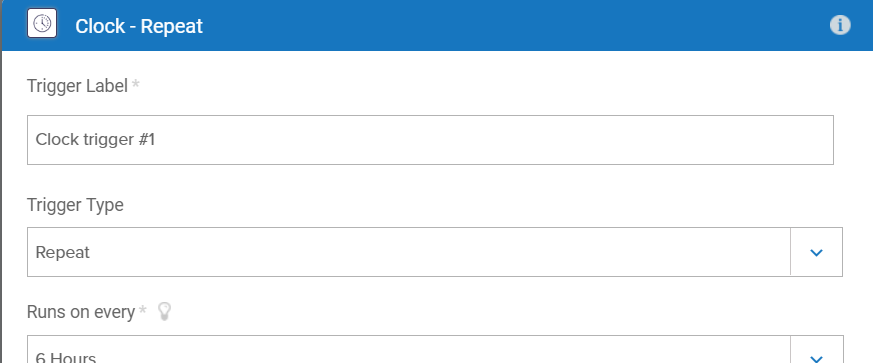
6. Drag and drop the COVID-19 connector to get the stats. Click on the gear icon and select the USA – US as the Country Code.
Note: After clicking on Next at this stage, you can “Test” the connection. This similar option for Testing is available for all the following actions(services).
7. Drag and drop the Google sheets connector to add a row in the spreadsheet. For the authorization, you can select the Default Authorization, which will ask for the permissions through your google account.
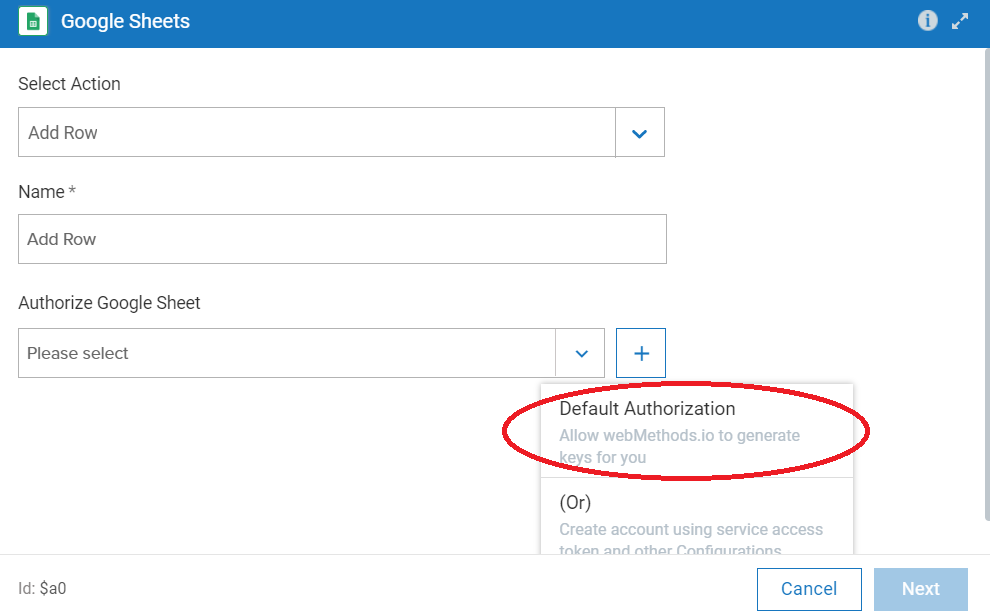
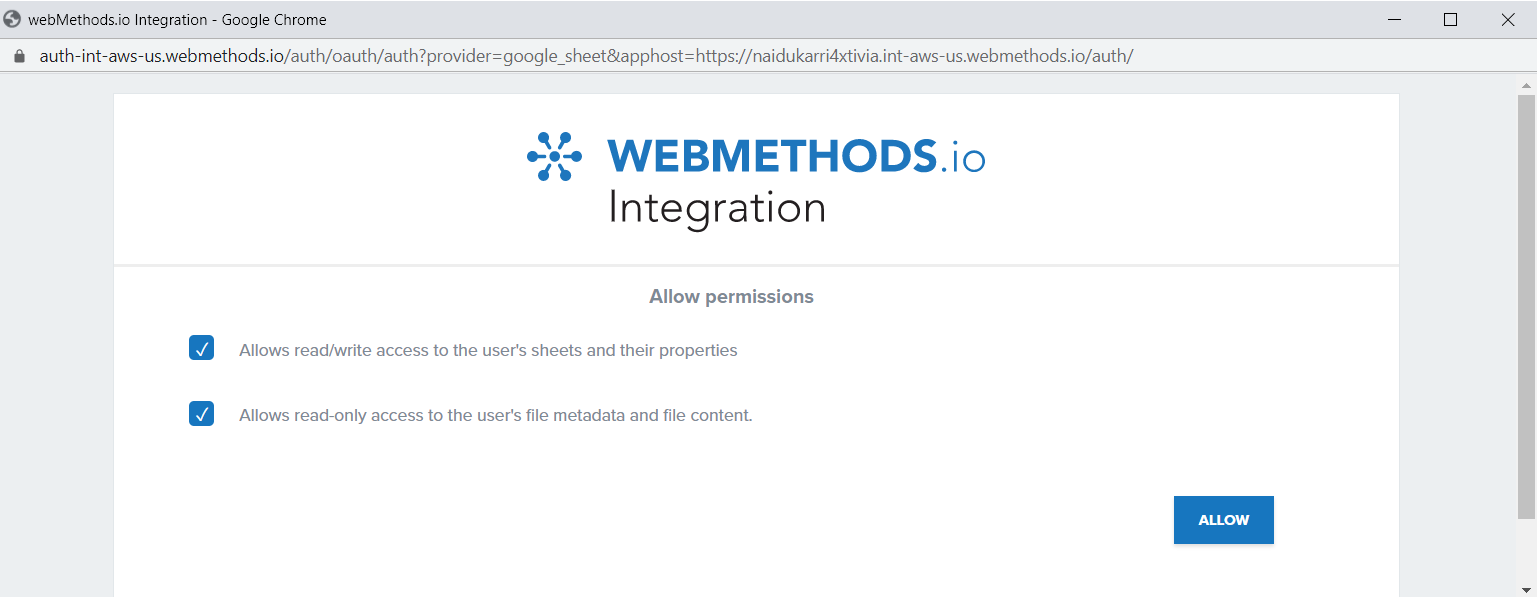
8. Configure the “Google Sheets” connector and do the mapping.
- Select the SpreadsheetID and SheetName as below:
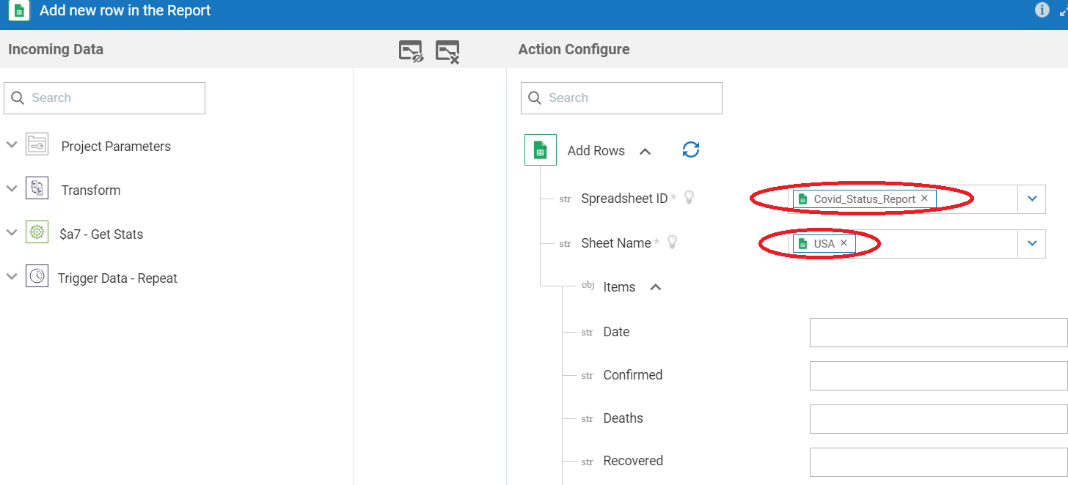
Sample of the google sheet (which is created prior to this configuration) is as below:
Spreadsheet name: Covid_Status_Report
Sheet name: USA
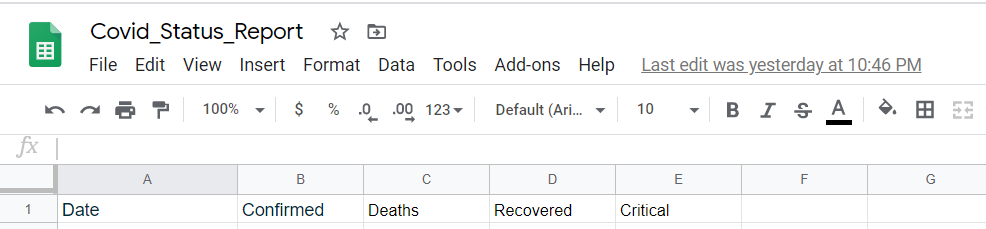
- Click on the “Add New” Transform; this is for setting a variable with the current date-time value. Below is the configuration of this transformation.
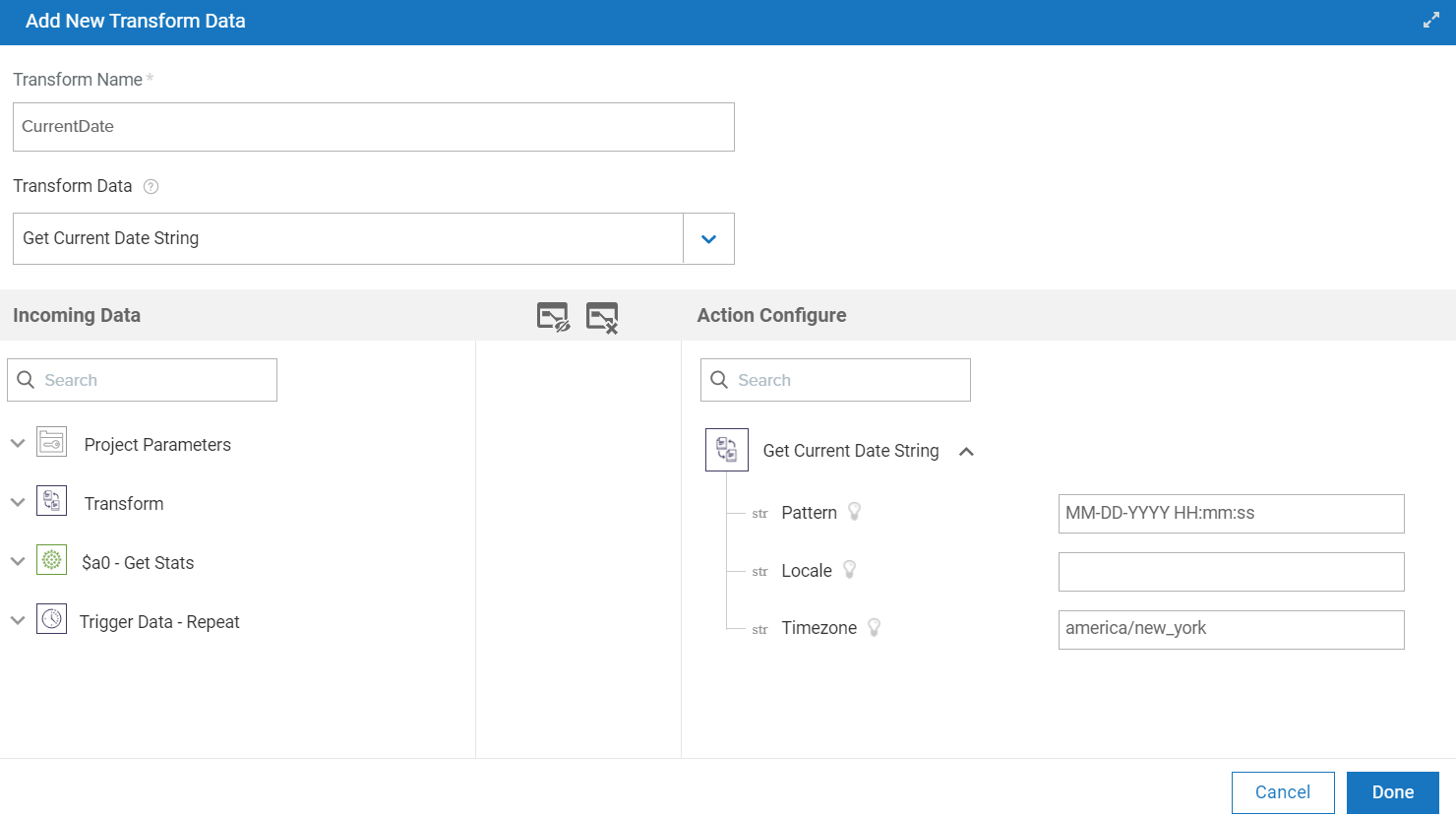
- Do the below mappings:
- Map the CurrentDate/value to the Date (column name in Spreadsheet).
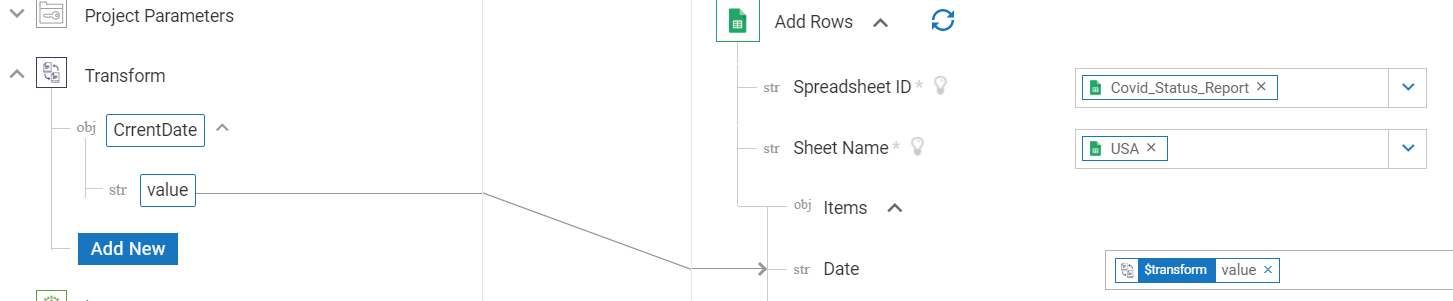
- Map the output of COVID/GetStatus action to the columns in the spreadsheet.
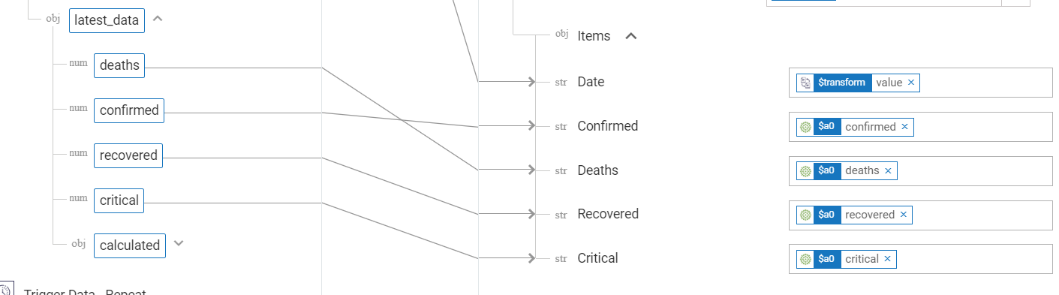
- Map the CurrentDate/value to the Date (column name in Spreadsheet).
Note: By now, the workflow looks like below:
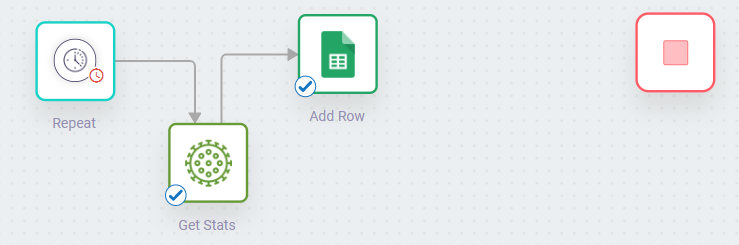
Observe the checkmark on the actions — this is listed when you test the action successfully (an option available before clicking on “Done” on action window)
9. Add a new “Google Sheets” connector to get the sheet URL. This URL will be useful in embedding the spreadsheet into the email. We can achieve this by selecting the action “Get Sheets” in the Google Sheets connector as below:
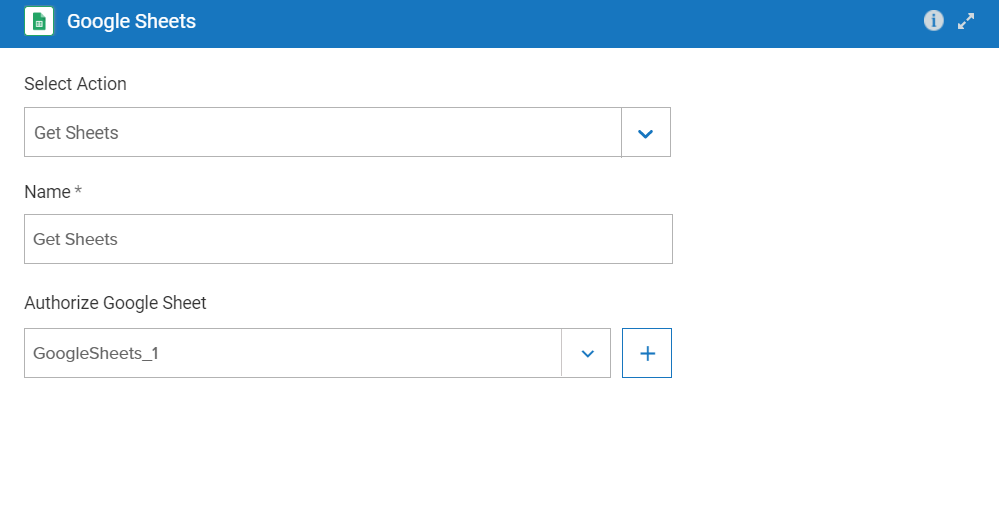
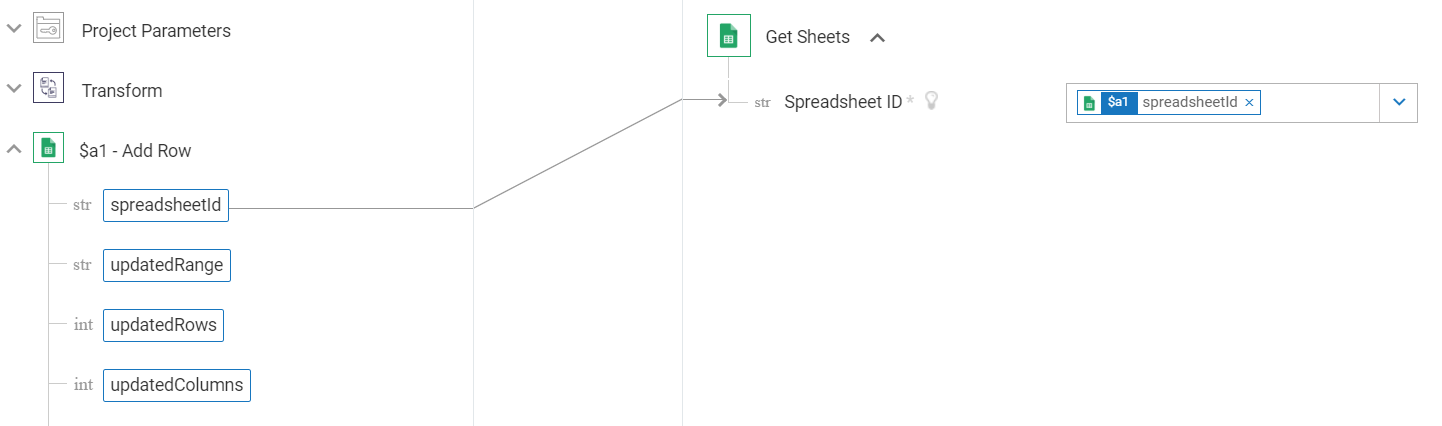
On testing at this step, you see the below similar output:
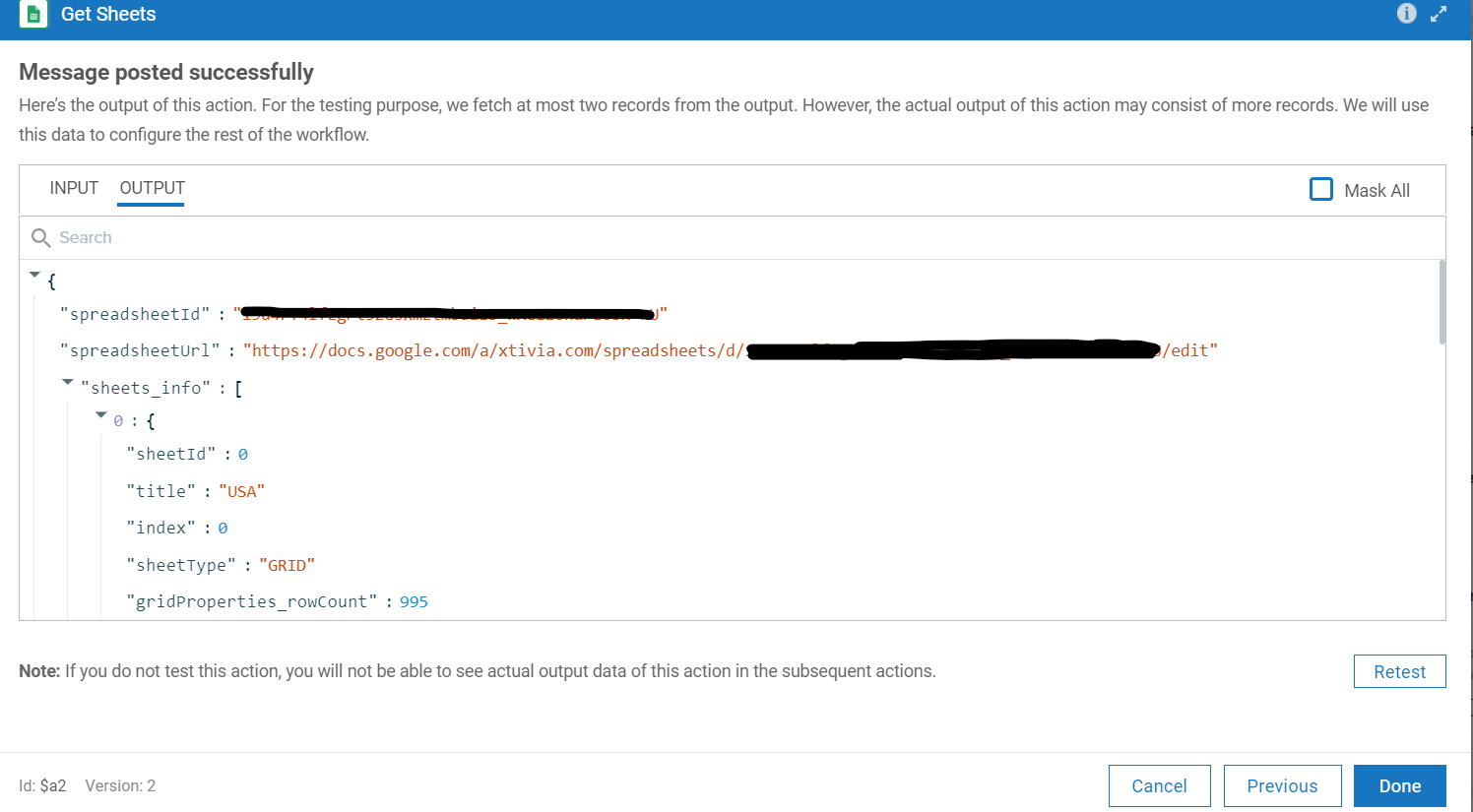
At this point, flow progress is as below:
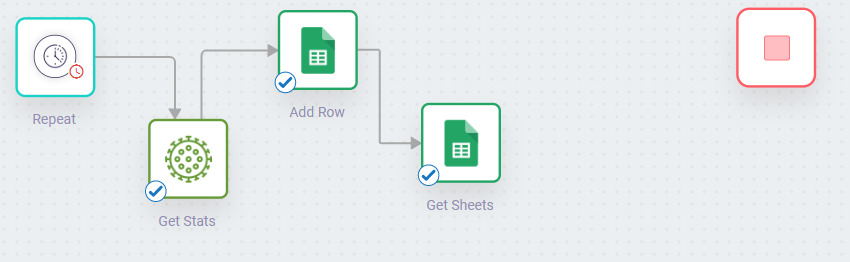
10. Now, we have to send an email with the latest sheet embedded. For this, drag the Gmail connector and configure as below:
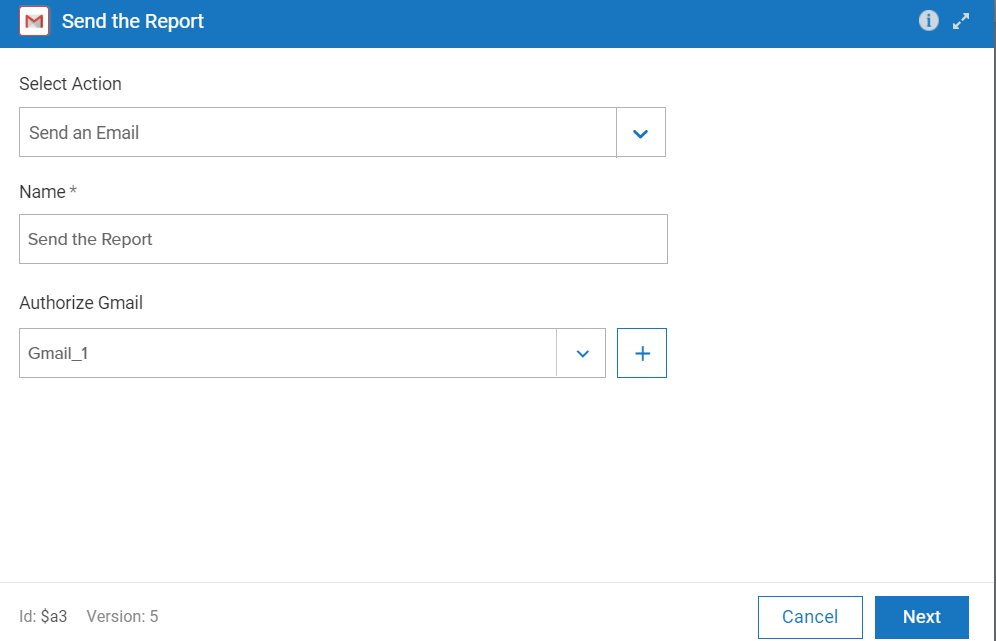
Note: Authorization of Gmail is not automatic like the Spreadsheets. You have to set up the account with the below details:
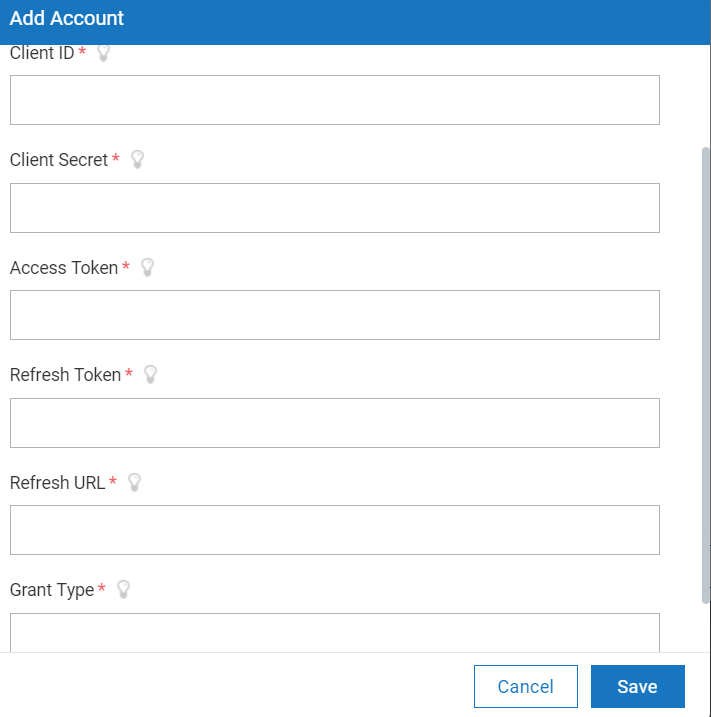
Use this link, which provides detailed steps to get the clientID, Client Secret, Access Token, and the Refresh Token to set up a google account.
11. Do the below mapping for the Gmail connector to send email.
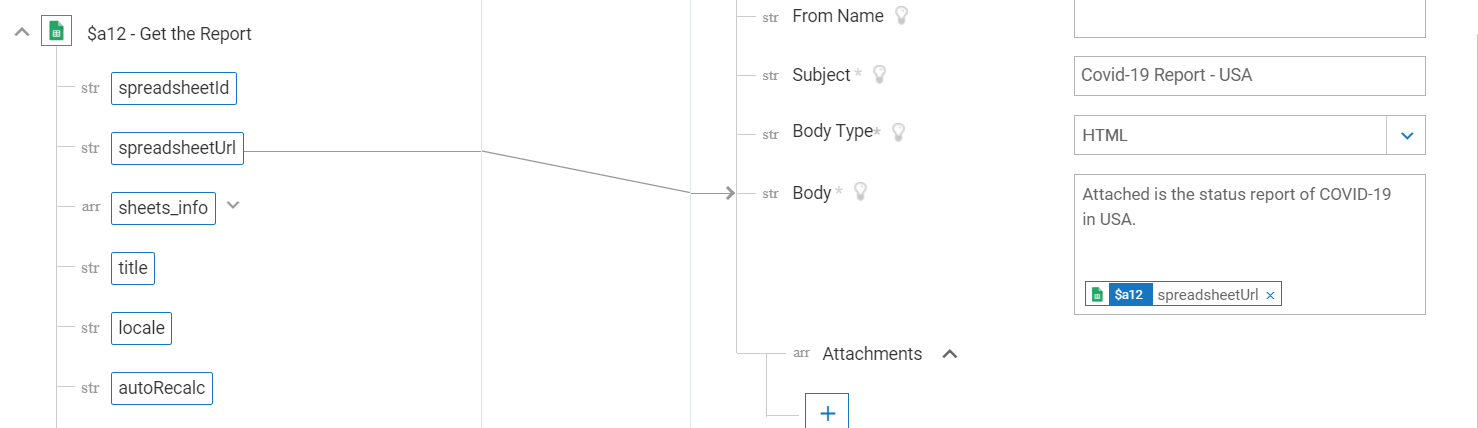
Now the flow is as below:
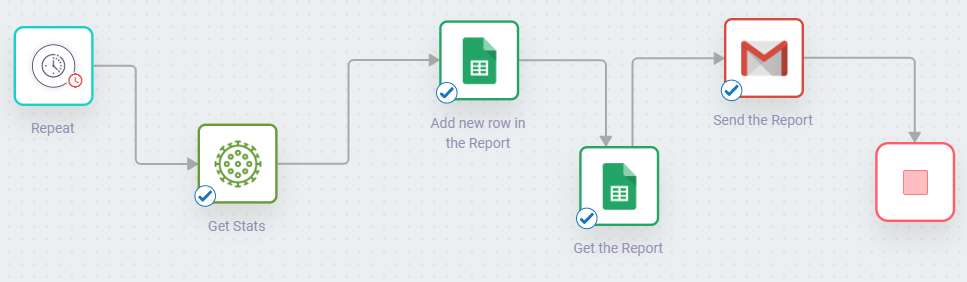
Click on the test button of the workflow:
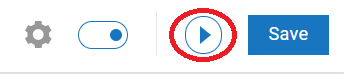
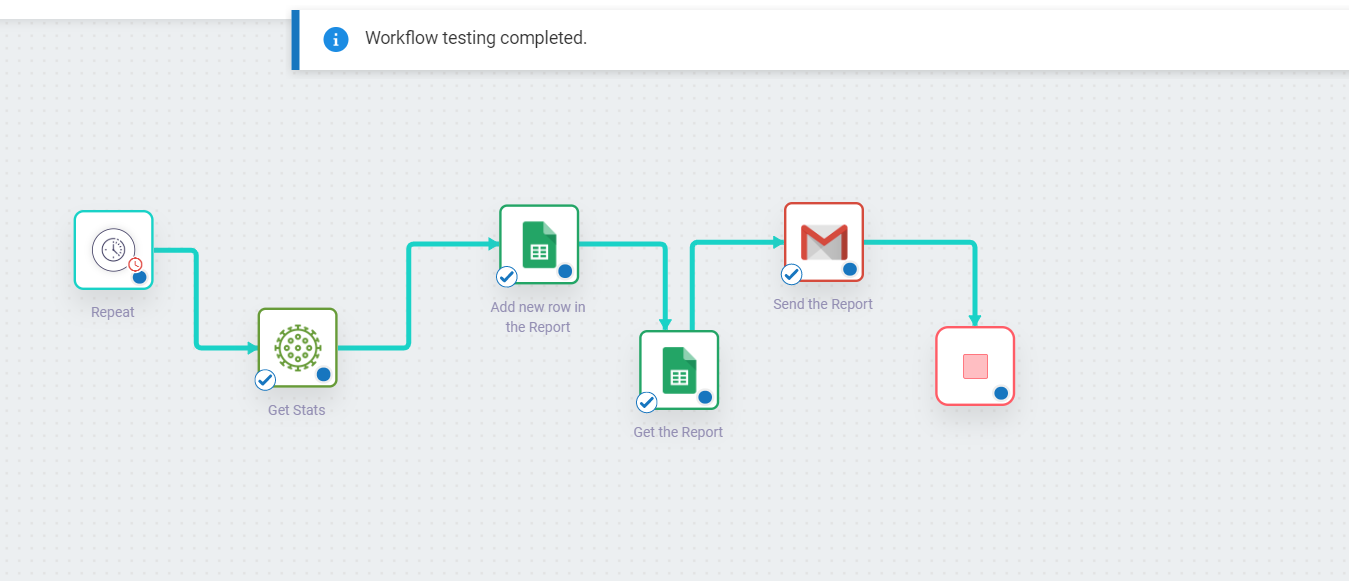
This is successfully tested, and we can see the spreadsheet populated with the COVID-19 stats.
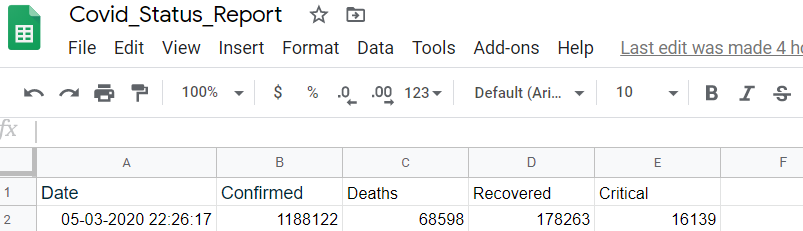
How to get webMethods.io Integration?
If you want to try this platform, you get a 30 days Free Trial through the below link: https://signup.softwareag.cloud/#/?product=webmethodsioint
Fill in your details in the below form and signup:
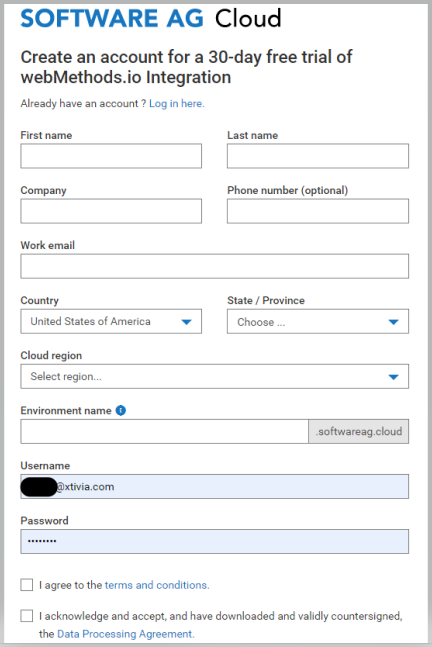
Once the signup is done, you will receive an email to your registered email. Below is the sample email you might receive:
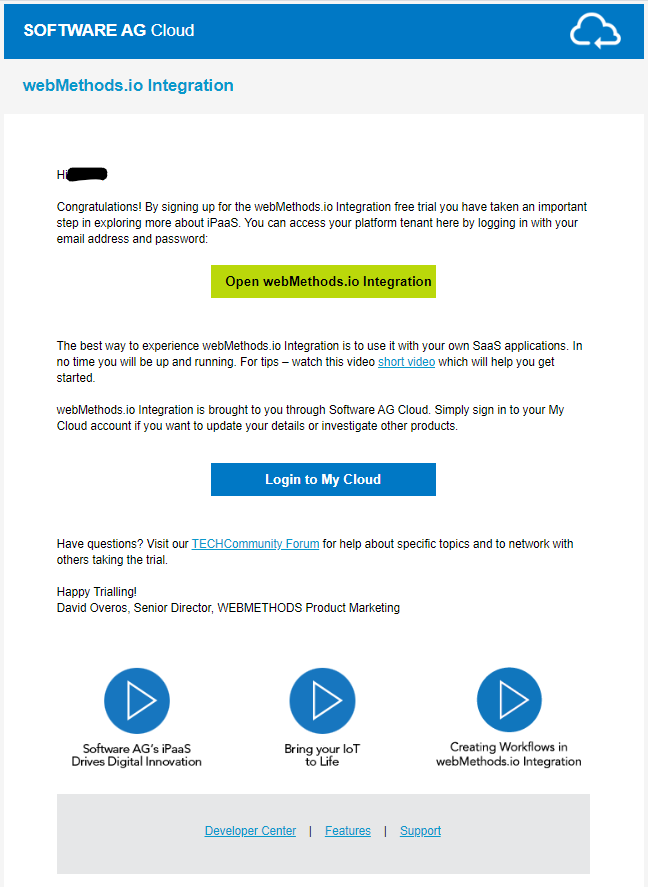
When to use webMethods.io Integration?
By this point, we know how to create an integration in the cloud to interact with various SaaS connectors. Now, let’s explore the ideal conditions for using the webMethods.io platform.
- The scalability of the Integration platform is automatically maintained by the SoftwareAG cloud. The server procurement and installation of the webMethods instance are all done in a few clicks. For quick integration solutions with the SaaS applications webMethods.io is an ideal platform.
- When the integration solution has a high dependency on caching and asynchronous messaging, webMethods.io is a viable option. Unlike the on-premise solution, you may not be able to use the niche products like Terracotta (Caching) and Universal Messaging Server (message server) in the Cloud setup. Since messaging on the cloud has to use third-party cloud message providers. Universal Messaging and Terracotta are yet not available on the cloud.
Below is a reference architecture of the typical Integration use-cases.
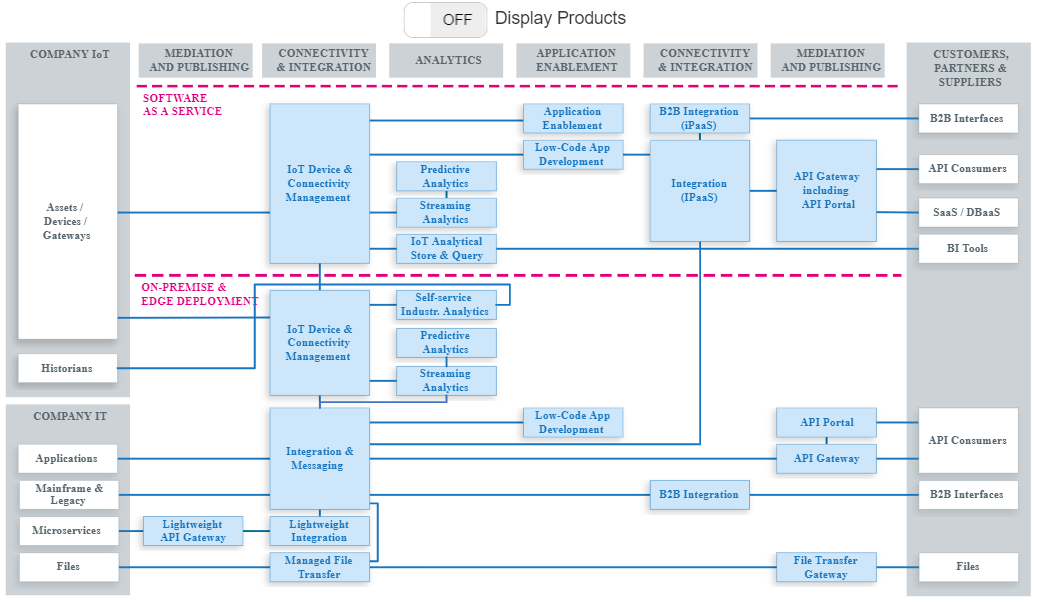
The below diagram depicts various SoftwareAG products used for achieving the above end-to-end architecture.
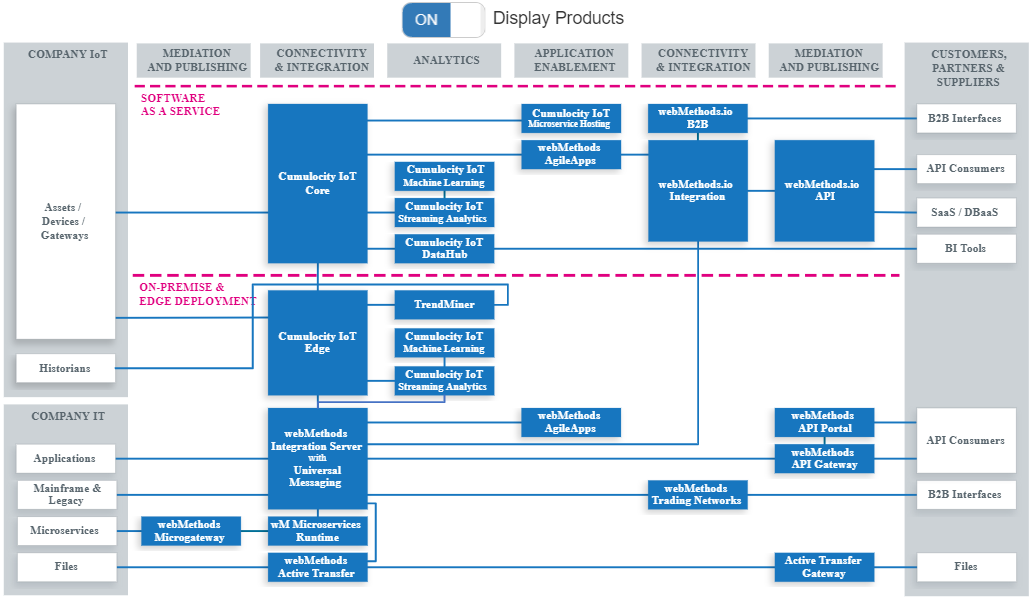
References
https://www.softwareag.cloud/site/reference-architecture/software-ag-reference-architecture.html#/