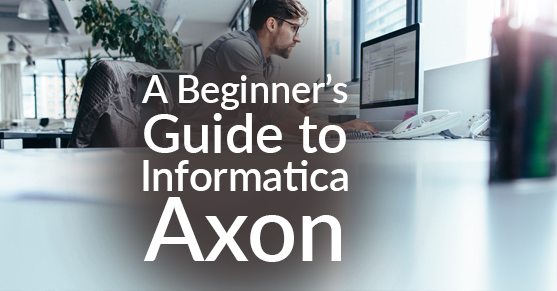Data Governance is a practice involving people, processes, and technology to effectively manage various risks involved in the data lifecycle (i.e., security, privacy, regulatory compliance, quality, reliability, etc.). The main objective is to establish the organization, principles, standards, and repeatable processes to collectively steward and manage company data. Having knowledge about the data an organization owns, different dependencies, and stakeholders involved in data management is important for effective data governance.
As a four-time leader in Gartner’s Magic Quadrant, Informatica Axon is a popular data governance tool that facilitates a collaborative environment to collect different data objects (metadata collection), link them, and control access to the metadata. This “knowledge repository” immensely helps data governance, as it provides information about what needs to be governed and how different assets in the organization are linked with an integrated view.
Features of Informatica Axon
- A collaborative environment for business-IT partnership
- Collect all the data assets in the organization
- Ability to define data governance policies and relate them to other facets
- Data quality rules, definition, and dashboard
- Integration with Informatica Enterprise Data Catalog and Data Quality
- Efficient search capability across data assets
- View information flow and connectedness (System Lineage and Data Lineage)
- Hierarchical structuring of different facets providing business context to the data
- Easy administration of Roles/Users
- User-friendly navigation across data assets
- Dissemination of knowledge across teams
- Bulk upload feature to create Data Assets[SV1]
- Receive notification alerts or emails for any user actions as part of change management
Benefits of Informatica Axon
- Alignment of resources and clear definition of policies to be compliant with statutory regulations
- Provides a platform for democratizing good quality data
- Reduces costs involved with poor data quality and lets the business and IT focus on data monetization
- Integration with other products provides better data discovery and insights about the data
- Improved ability to manage data risk
- Eliminates rework and optimizes staff effectiveness
- Gain better knowledge of business processes
- Better management and global view of projects across the enterprise
Informatica Axon Catalog
Informatica Axon provides the ability to manage inventory of the following type of objects.
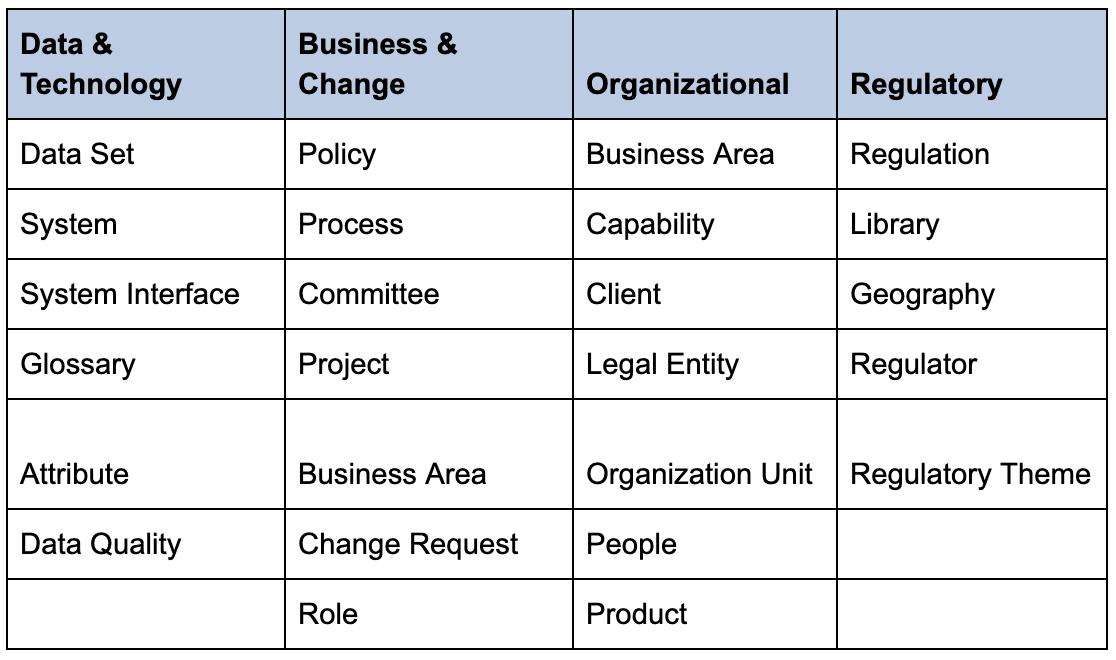
Default facets visible in Axon without being added to the search view are System, Data Sets, Attributes, Glossary, Data Quality, and People:
- System: Used to manage the inventory of applications and systems that are used in an organization (web applications, ERP applications, Excel, etc.).
- Data Sets: This facet holds the data structures found in a system. The Data Set is an organized collection of attributes that describe a specific subject area/domain (Examples: Product, Order, Item, etc.).
- Attributes: Represents the characteristic of an entity (Examples: ProductID, ProductName, Price, etc.).
- Glossary: Holds a definition of business terms, data sets, attributes, and other objects.
- Data Quality: Holds data quality metrics or rules.
- People: Holds the information of users created in the Axon application. Each user is associated with a role-specific to the user’s function, and the users can perform actions in the application based on their roles.
Here is a screenshot of the default facets. We can add additional facets by clicking on the “+” button next to the “People” facet. Additional facet selection will have to be done every time we log in to the Axon application.

Here are the additional facets that can be added to the Axon search view:
- Interface: Lists all the interfaces that define the flow of information between the systems.
- Change Request: A change request is to facilitate discussion and change the approval process across object stakeholders and Axon users.
- Client: Used to classify the clients into different segments and associate resources defined in Axon with the client segments. For example, we could define different client segments or market segments (North, South, East, West, Gen Y, Gen X, etc.) and associate them with different data sets and systems.
- Policy: Holds detailed information about policies that are to be enforced in an organization. For instance, one could create detailed policies related to HIPAA and associate these policies to different Process objects.
- Process: Allows us to inventory the list of processes with details such as brief description, owner, inputs, outputs, parent process, etc. and associate these processes with other objects (Glossary, System, etc.).
- Product: Provides the ability to inventory production information about an organization and associate them with other facets.
- Project: Facilitates the capturing of data related to projects within the organization and links them to other facets such as Policy, Glossary, and System.
To create an object, click on the “Create” link at the top of the screen and select the corresponding object from the menu, as shown in the below picture. Here in this picture, a new interface object is created. And, you can observe that the prerequisite object for an interface is a “System.”
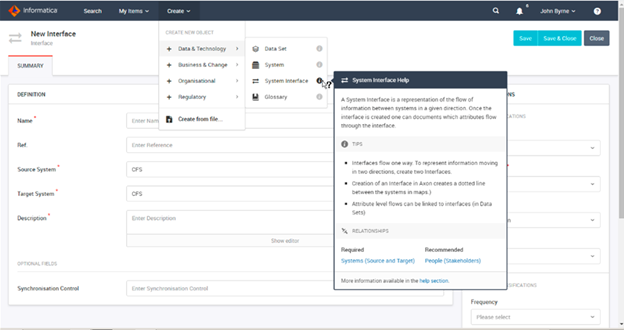
Creating Objects in the Right Order
The objects in Axon need to be created in sequential order. For example, a Dataset cannot be created until the System and the glossary item that describes it has been created. So, every object has a dependency on other parent objects to be created. Here is the sequential order of objects.
- Organization unit
- People
- Glossary
- System
- Data Set
- Attributes
- Interface
- Data Attribute Link
- Data Quality Rule
- Policy
- Process
- Project
Objects in Axon can be created manually using the “Create” link on top of the Axon view and then selecting the appropriate object from the menu options, as discussed earlier. Once an object is created and saved, additional tabs become available to establish relationships between other objects with the current object.
There is another option to create objects in Axon using the “Bulk Upload.” This facilitates bulk data upload using a CSV file format with pre-existing templates for each object or to create relationships between the objects.
Bulk upload can be done by selecting the “Create” link and clicking the menu option “Create from file.” By selecting the “upload type,” it can be one of the options of “Object,” “Relationships,” or “Roles.” Then, specify actual Object/Relationship/Role, define the upload options by New/Existing, and click “Next-Map Columns.” In the next screen, the mappings are properly mapped and then click “Upload.” The status bar will show the status of completion and when the upload is successful. Any data errors related to the file upload can be fixed, and the file can be uploaded again.
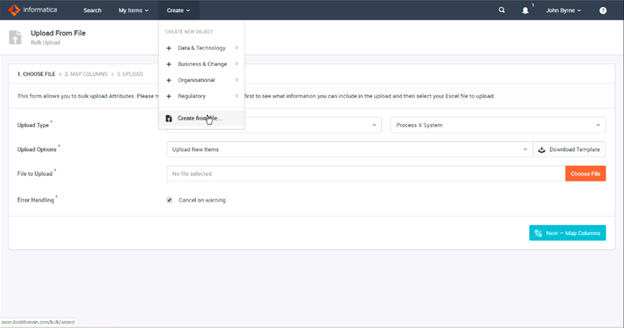
You can also download the template using the “Download Template” option. Here is a screenshot of the template for System objects.
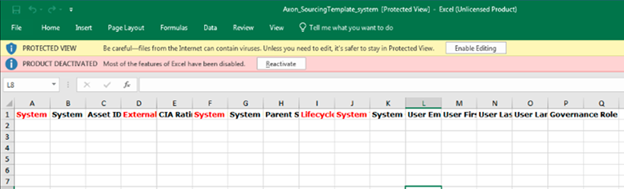
The columns in red are required, and the rest of the columns are optional. The file cannot be uploaded if data is missing from the required columns.
Unison Search Vs Quick Search in Informatica Axon
Unison search unifies the search across different facets — for example, in the below screenshot, a search is performed on CMD-ID in the glossary inventory. The result is CMD-ID linked information filtered across all facets.
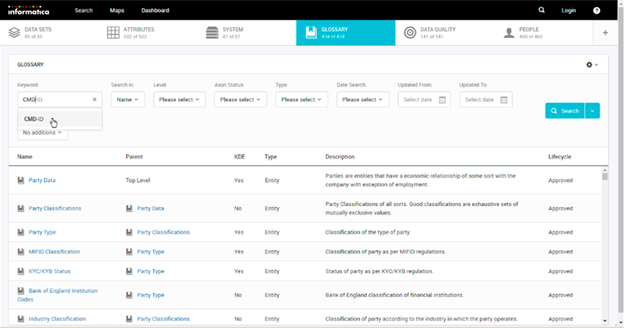
Below is a screenshot with filtered facets based on the Unison Search. We can see that the data sets count is reduced to 18 out of 85 datasets. When you click on the data sets inventory, you will see only 18 data sets, which are linked to a CMD-ID glossary object. We can perform a Unison Search on multiple objects concurrently. Select the row in the grid that needs to be added to the existing unison search, and click on the search button to add this row into the search. This way, we can search for multiple objects concurrently. We can clear the search as well by clicking the search button to “Remove the object” or “Clear search” to begin from scratch. This is a very useful search option when we need to filter based on an object to view linked objects across different facets.
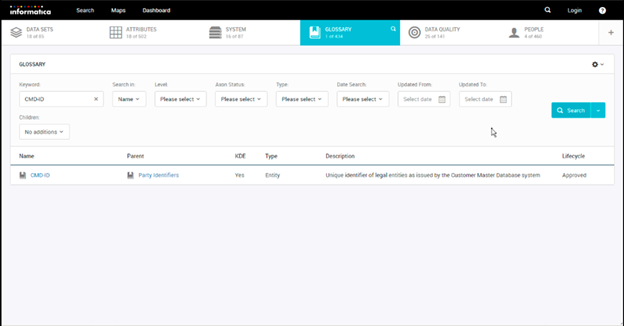
On the other hand, a Quick Search is to search a specific object and the results will be displayed specific to that object and no filters will be applied on the other inventory tabs. We can find the quick search option on the right side of the Axon view with a magnifying glass icon.
Things to Keep in Mind While Using Axon
- Align Axon implementation with your organization’s DG vision, goals, objectives, and roadmap.
- Involve the entire business in Axon implementation and knowledge-gathering exercises.
- Start with a POC, build stakeholder confidence, and build the knowledge base iteratively.
- Leverage integration with other Informatica products (example: EDC, IDQ).
- Axon is not a data cataloging tool. Enterprise Data Catalog is a cataloging tool that can scan for all the physical (technical) data assets within the organization whereas Axon provides the ability to put the context to the data.
Summary
Business-IT collaboration is a key aspect of making Data Governance programs successful. Gathering knowledge about different enterprise assets and their relationships provides a business the context to help prioritize what needs to be governed. The Informatica Axon tool facilitates the collection of data inventory related to not just data sets, but also Systems, Processes, Projects, Regulations, Clients, etc., which are vital for a successful Data Governance program.
If you have questions about Data Governance, Informatica Axon, or need assistance with your Data Governance program, please engage with us via comments on this blog post or reach out to us here.