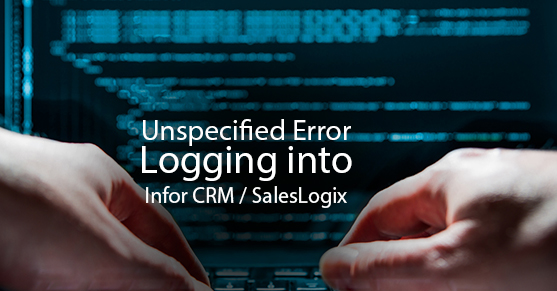If you’ve worked with Infor CRM / SalesLogix for a while, you’ve probably run into the issue where you enter your username and password (correctly!) and all you get is an Unspecified error! Very descriptive, isn’t it?
Cause: Essentially what the error means is that the application is unable to connect successfully with the SQL server database. There are several reasons for this, hence many possible fixes.
1) Correct Native Client Installed – the most common issue (and this affects Windows Client users or any web user who has any of the Windows based tools installed) is that the correct SQL Native Client is not installed.
The SQL Native client is like a “driver”, you can install multiple versions on the same machine (for example SQL 2005 Native Client, SQL 2008 R2 Native Client and SQL 2012 Native Client) without any adverse effects.
However you do need to verify you have the CORRECT one installed. The correct one is the one being used on the Infor CRM / SalesLogix server in the Saleslogix Connection Manager. In the example below you’ll notice that the EVAL81 database is using SQLNCLI10.1

Here’s how the various versions of SQL Native client show up as in the Data Link Properties:

| Version Number | Product Version |
| 9.x | SQL 2005 |
| 10.x | SQL 2008 (or 2008 R2) |
| 11.x | SQL 2012 |
| 12.x | SQL 2014 |
So based on the above, this tells us that the database connection is being made using a SQL 2008 (R2) Native client and that’s the version that should be installed to ensure connectivity.
Note that the version of the SQL Native client doesn’t necessarily have to match the version of SQL Server being used, technically a SQL 2005 Native Client could be used to connect to a database on a SQL 2008 platform. However it is recommended that the same version as SQL server is used. Using the wrong version of the SQL Native client causes issues with SQL 2012 databases in particular.
2) Saleslogix Connection Manager – Often the Saleslogix connection manager has not been setup correctly. A quick way to test this is to try connecting from another client machine or from the server itself. Check to ensure that the connection to the database has been setup correctly and for SQL 2008 Native Client and higher, ensure that you click on the Advanced Settings and set the following:
- Integrated Security – Click the Reset Button
- Persist Security Info – Set to True
3) SQL Server Network Access – If none of the clients can connect, you may have an issue with the SQL server itself. By default SQL Express instances do not have TCP/IP protocol enabled so they are accessible via the local machine only. Check the settings in the SQL Server Configuration Manager to ensure TCP/IP protocol is enabled for your SQL instance.
4) Firewall and Network Connectivity – Even though the client connects via the Saleslogix Application Server, it still needs direct access to the SQL server as well. See if you can ping the SQL server from the client machine. You can also try to Telnet to the SQL server at port 1433.
5) Corrupt Connection Settings – occasionally you run into a client machine that has corrupt SalesLogix Connection settings, even though they appear to be correct and pass the connection test. Its recommended that the client connection be deleted and re-created. You may also have to delete all subkeys under:
HKCUSoftwareSalesLogixADOLogin
6) Reboot – When all else fails, maybe all that’s needed is a reboot! Sometimes SQL settings don’t take effect until a reboot is done.
Hope this brings some clarity to this very vague error message! If you need further assistance, call Xtivia’s CRM support line at 1-877-777-9779 and we’ll be happy to help you!