One of the nicest features you can now use in Salesforce Lightning is the use of Collaborative Forecasting. In this blog, we will discuss the features and benefits of using collaborative forecasting plus give you a quick tutorial on how you can easily set it up for yourself. We provide Salesforce consulting services. We can do it for you or assist you with the setup.
What is Collaborative Forecasting
With Collaborative Forecasting, you can predict your Sales Revenues and Quantities from your pipeline and more effectively manage your sales opportunities. In Collaborative Forecasting, there are several forecasting options available for you to choose from by including the details that appear on the Forecasts page. This will allow your sales team to see the Revenue and Quantity projections from their sales pipeline.
In addition to enabling your users and teams to use sales collaborative forecasting, sales managers can set up a forecast hierarchy, which is based on your user role hierarchy (from VP to the salesperson) or, if enabled, territory hierarchy. This will list your forecast by users, roles, or territories and determine how their forecasts roll up. Since collaborative forecasting now supports role-based product forecasting, your operations areas have the benefit of utilizing the product and schedule dates to forecast their sales by product for better inventory management.
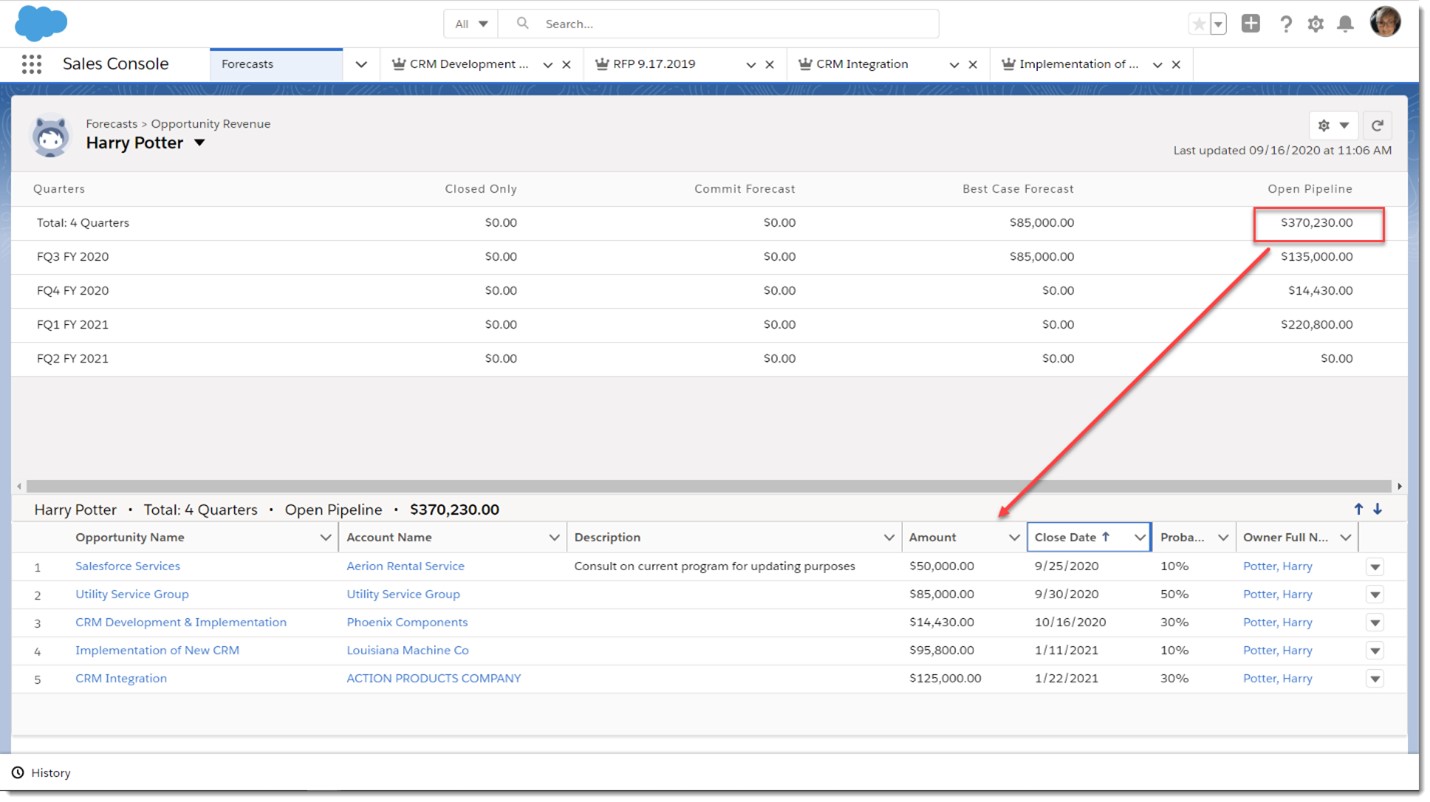
Another nice benefit is that you can now customize your forecast categories… as you know, not all forecasts are the same. A forecast category is a type within the sales cycle to which an opportunity is assigned based on its opportunity stage. The standard forecast categories include:
- Pipeline
- Best Case
- Commit
- Omitted
- Closed
This would depend on how you set up Salesforce. But you can customize these forecast category names with categories that make sense to you and your business. You can use up to four types of forecasts, depending on your needs. Forecasts can be based on:
- Opportunities
- Opportunity Splits
- Product Families
- Territories
Also, the benefits of using collaborative forecasts in Lightning are quick actions and wrapped text in the opportunity list which are available features that are not available in Salesforce Classic.
Setting Up Collaborative Forecasting
In Collaborative Forecasting, you have a choice of new role-based types:
- Product Family Revenue by Product Date
- Product Family Revenue by Schedule Date
- Product Family Quantity by Product Date
- Product Family Quantity by Schedule Date
Before setting up collaborative forecasting be sure to have the following objects and infrastructure configured:
- Users and Profiles
- Roles and Role Hierarchy
- Accounts and Opportunities
- Products, Price Books, and Territories (optional)
1. Enable Collaborative Forecasting – From Setup do a quick find of Forecast Settings. Click on Enable forecasts and then click on Add a Forecast Type.
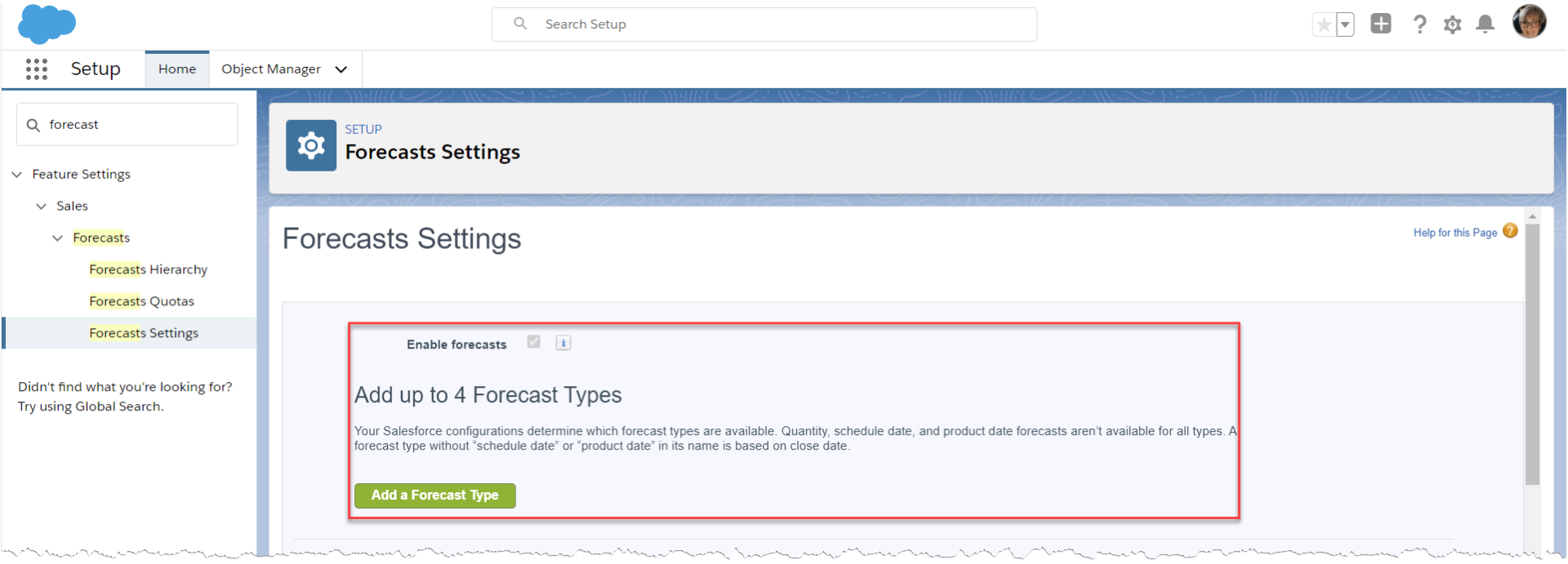
2. From the Forecasts Settings page continue to (1) Select a Forecast Type. Your options are Opportunities or Product Type. Then (2) Select a Forecast Measurement, such as Revenue or Quantity. Finally (3) Select a Forecast Date type, either Close date, Product date, or Schedule date.
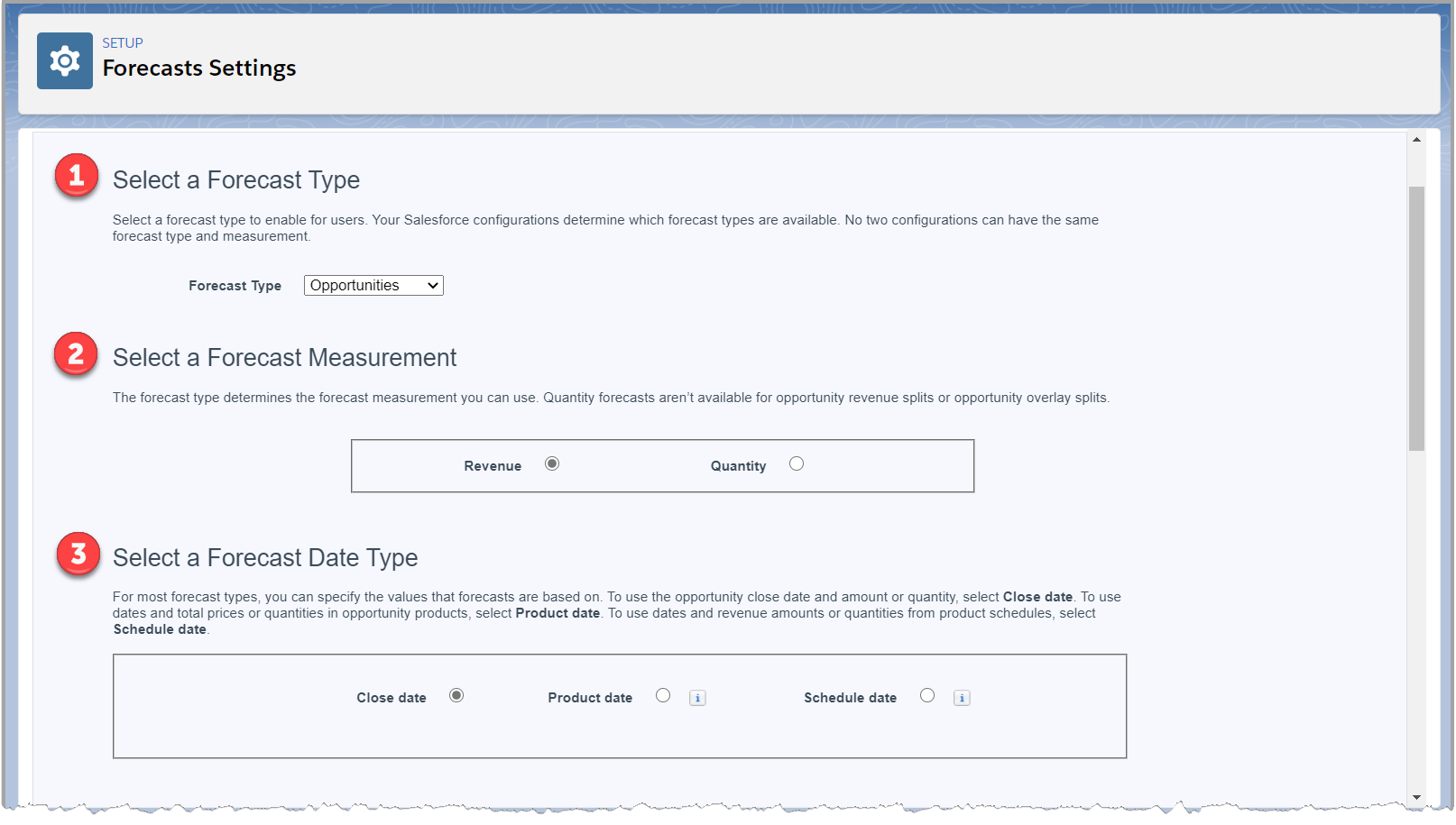
3. Scroll down the page to Select Fields to Show in the Opportunity List and make your selection by adding, removing, moving up, or down your selected columns. Click OK.
You have now created a Collaborative Forecast. Other options include:
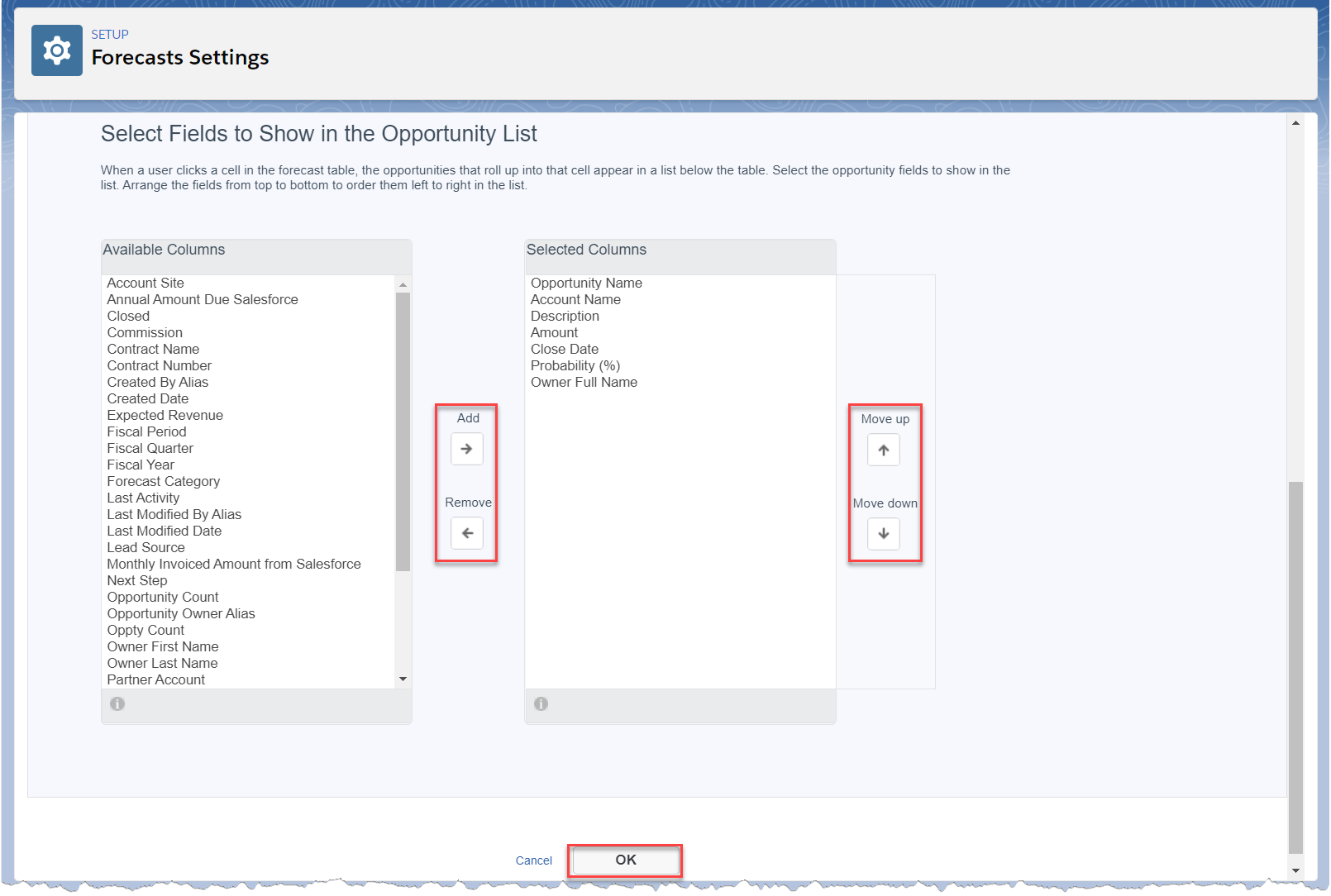
4. Now scroll down the Forecasts Settings page to Enabling Forecast Adjustments, which allows users the ability to adjust forecasts without affecting the amounts, close dates, or forecast categories of the opportunity. Options are Enable manager adjustment and/or Enable owner adjustments… just click the box(s).
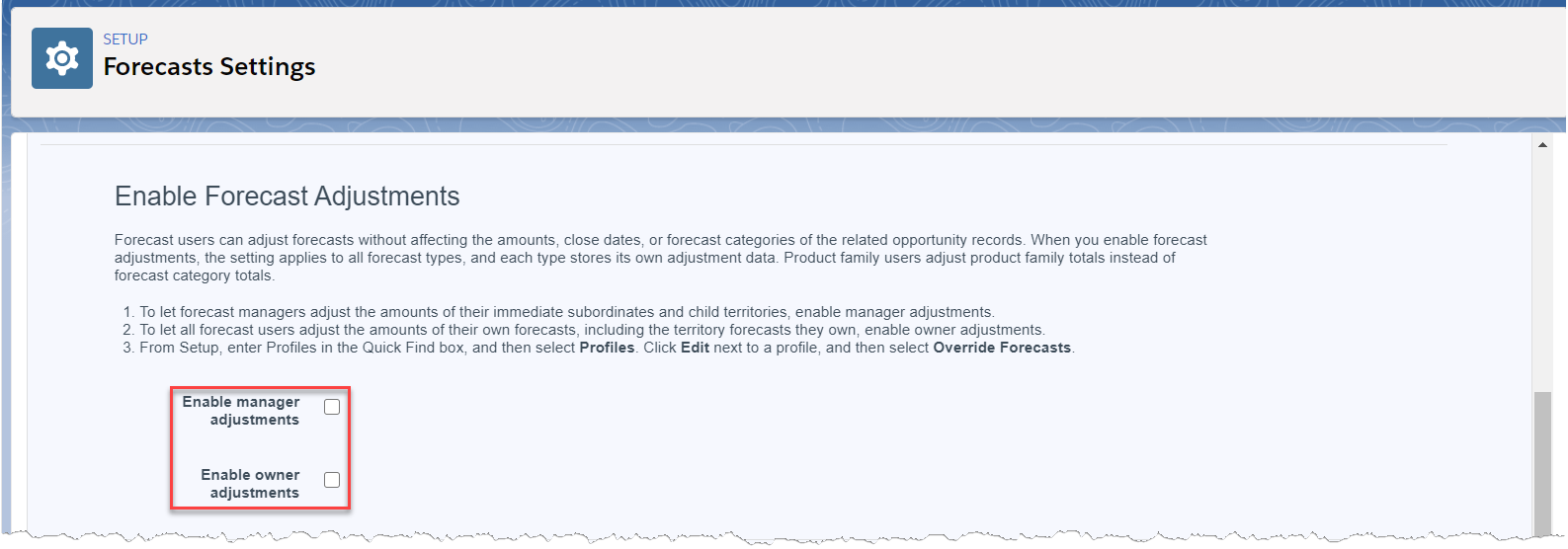
5. Continue down the page to Enable Cumulative Forecast Rollups, which will include separate rollup columns for each opportunity forecast type: Closed, Commit, Best Case, and Pipeline. Or you can select to show cumulative rollup columns.
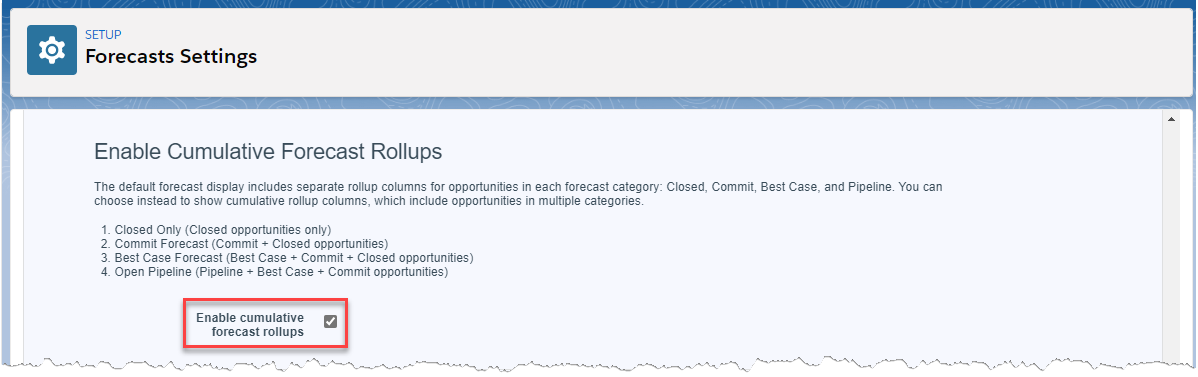
6. Next, decide on your forecast period with the following settings: Forecast Period, Starting on, and Display, which lets you choose from the number of quarters you would like to see in your forecast. And lastly for your Forecast Settings is to decide if you wish to view the quota amounts for your team members and territories by clicking on Show quotas.
Be sure to click Save to complete your settings.
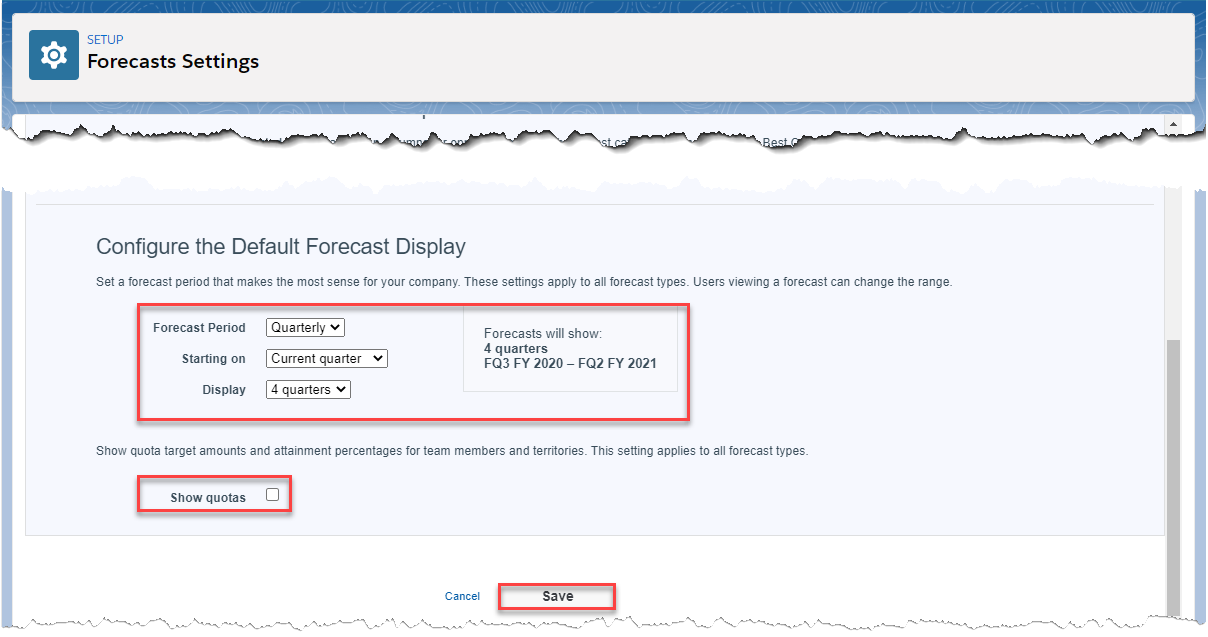
7. Finally, you will need to Add a Forecast Tab for your sales users and sales managers to view. From setup use the quick find box and enter App Manager. Click to edit on your Lightning Usage App.
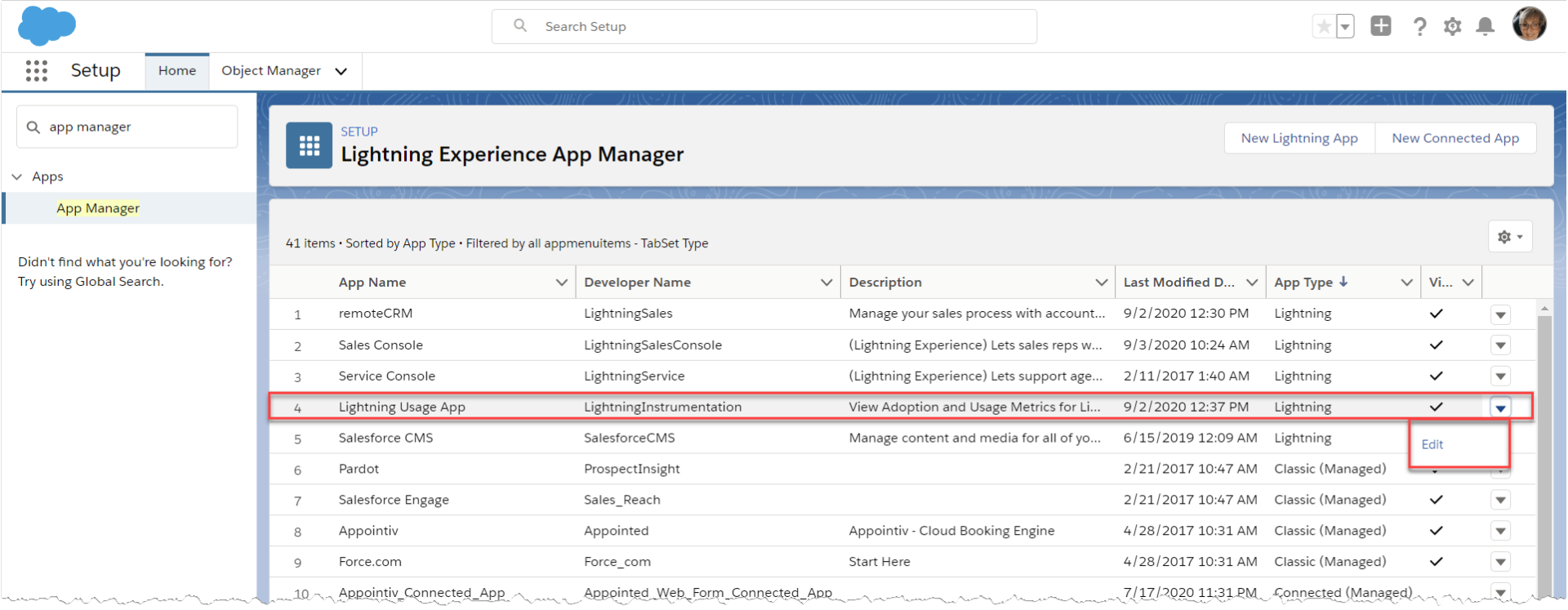
8. Under App Setting select Navigation Items and find Forecasts. Add to the Selected Items for the tab to show under the Sales Console.
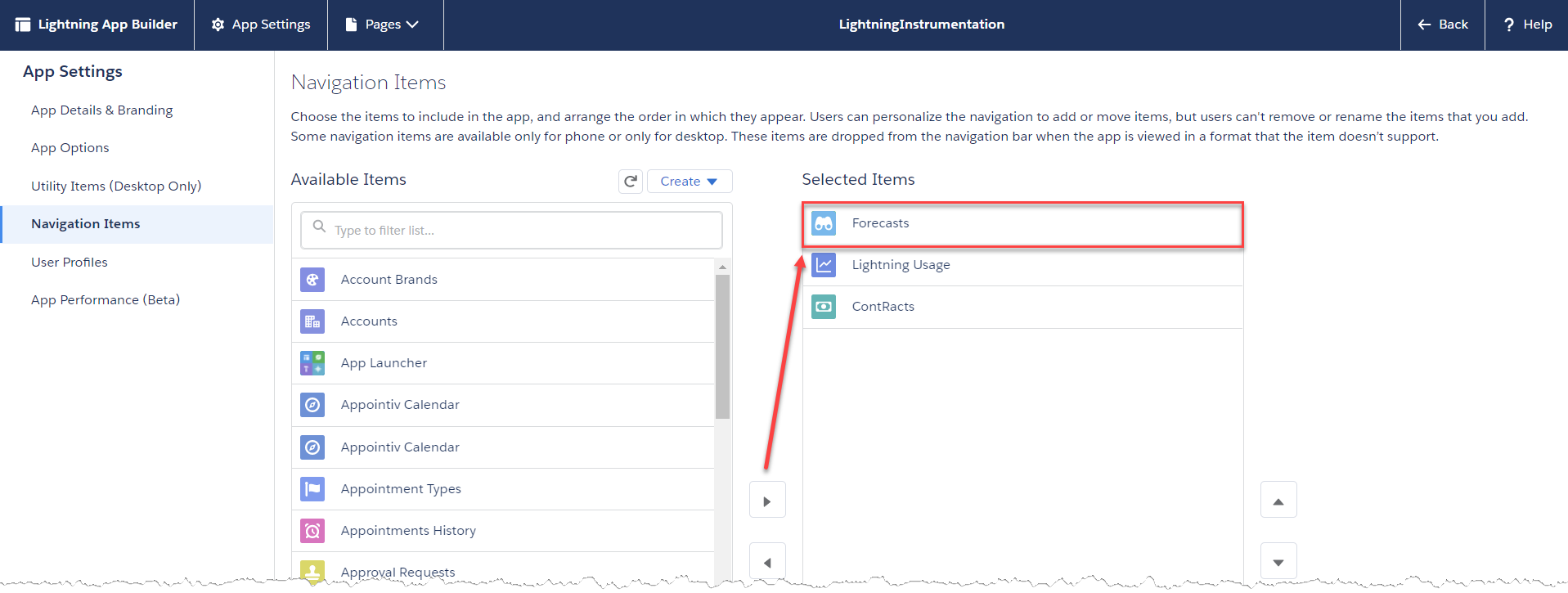
9. Now open your Sales Console and find your Collaborating Forecasts under the Forecasts tab.
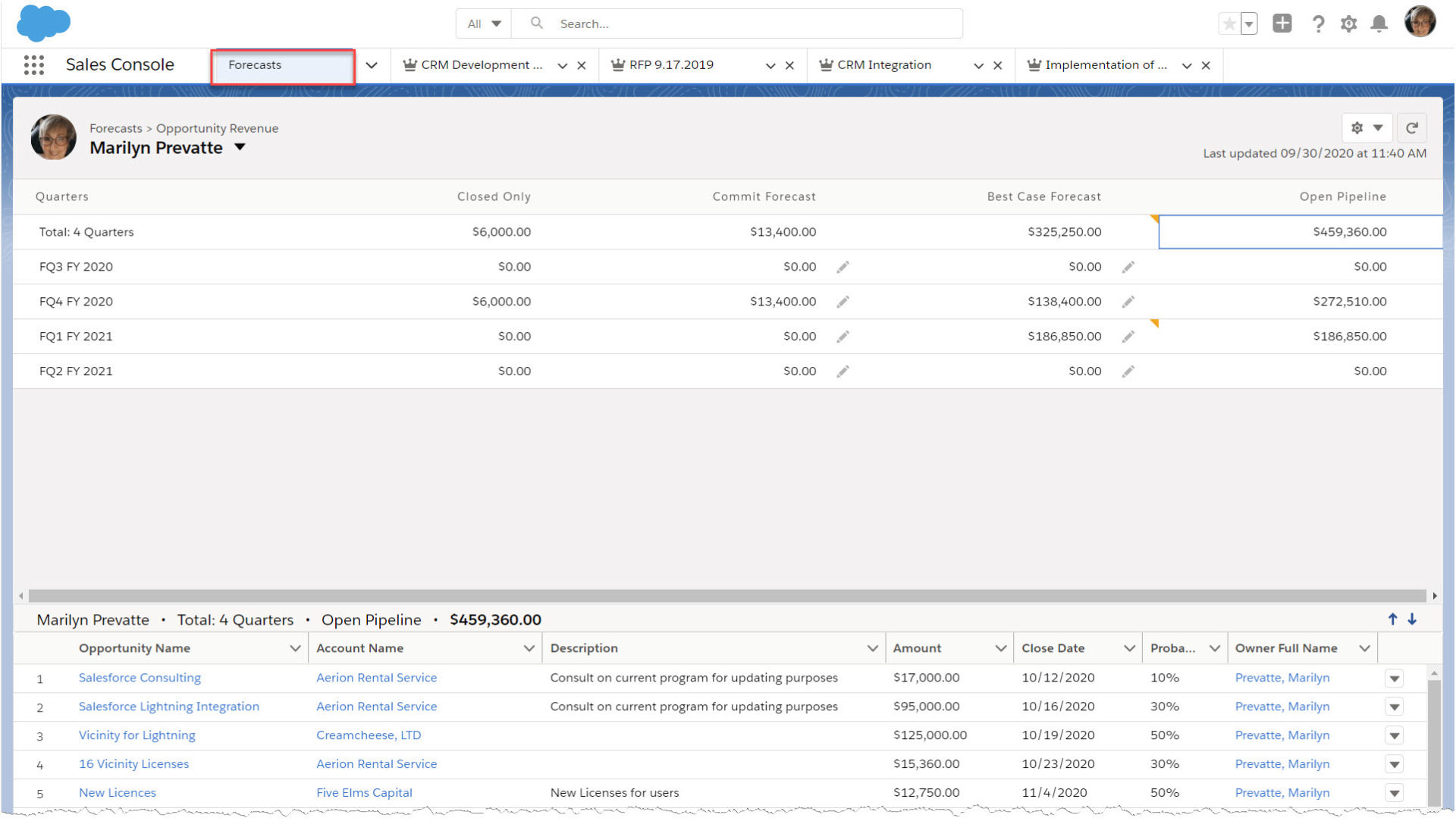
So now, if you keep your Collaborative Forecasts up to date it will ensure that everyone will see the information they need to close more business.
For more information, check out our Salesforce blog articles. For help with setting up Collaborative Forecasting, or migrating your Salesforce Classic to Salesforce Lightning feel free to contact XTIVIA, a Salesforce Development Company.

